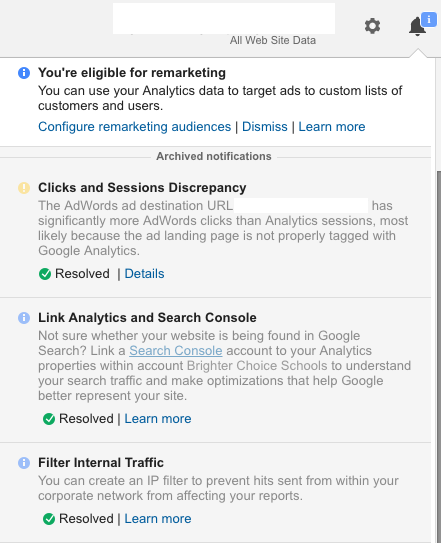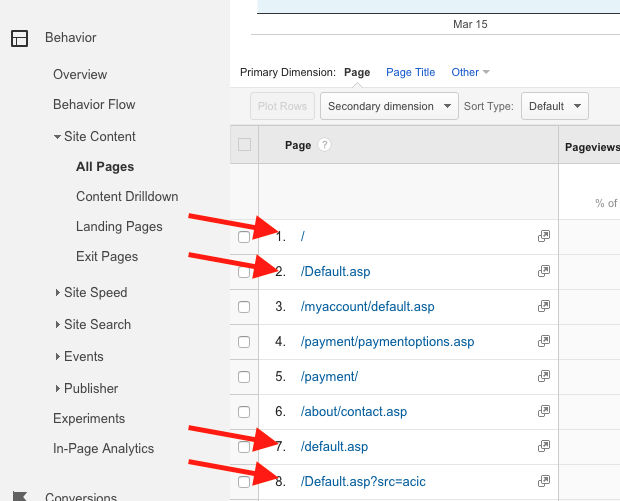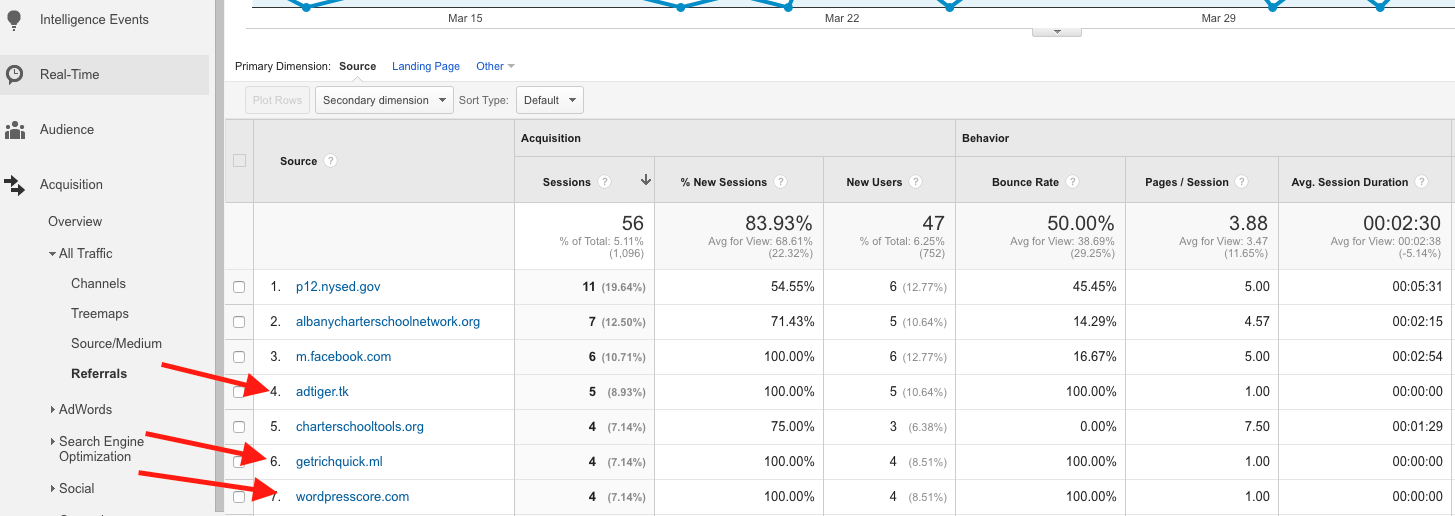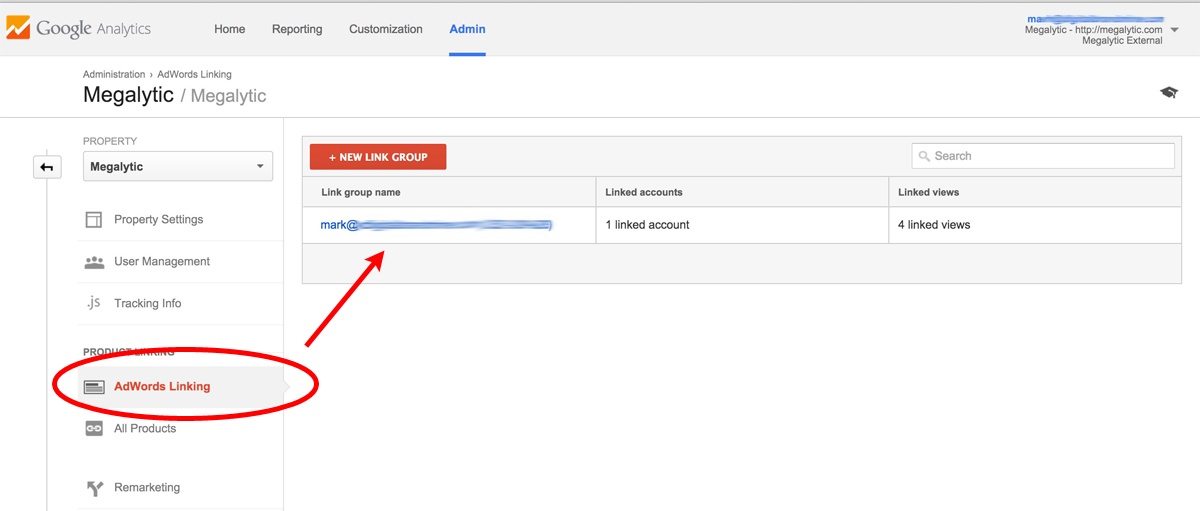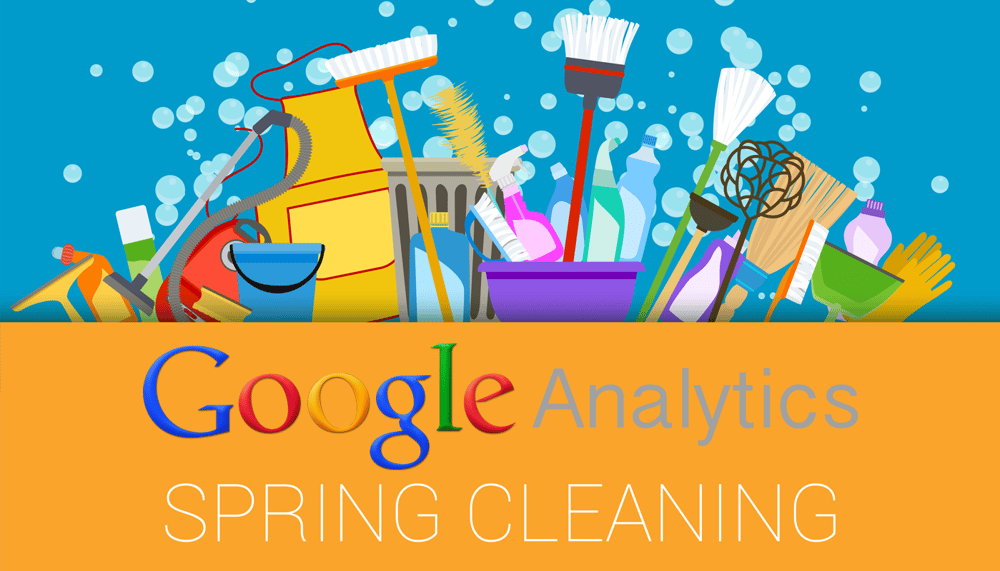
Look at Notifications
To start, look for any notifications you may be receiving via the top right “bell” symbol. These frequently highlight problems or opportunities to improve your account. While some may be false flags or not applicable to your situation, often you’ll encounter warnings for errors you didn’t know existed.
For any of the Google notifications we don’t get into here today, see our article on resolving common Google Analytics notifications.
Filter Internal IP Addresses
Double-check that you’re excluding IP addresses for yourself and anyone else involved with maintaining a site. You don’t want to skew data by visiting the same page 20 times in a day while editing the copy.
For a detailed explanation of how to filter out one or more IP addresses from your account, see “Filter Your Internal Traffic” in this article on using Google Analytics filters.
Even if you’ve already set up IP filtering, IP addresses can change periodically, such as when an office switches to a new internet provider. Check with your team to make sure everybody’s IP is excluded from the Google Analytics view, including any employees who may work remotely.
Watch for Messy URLs
Just like cobwebs can hide in dark corners of your garage, messy URLs can hide throughout your account, skewing the data you’re able to measure about website performance. If a user can access the same page via multiple URL variations, you’ll see data for that page split across those URLs in Analytics.
In this example, arrows point to four different variations of this site’s homepage URL. Users can access the same page at:
- /
- /Default.asp
- /default.asp
- /Default.asp?src=acic
Now, in order to see an accurate total for homepage pageviews, we have to add together pageviews for these four URLs and more that appear elsewhere in the report. That may seem like easy math, but in order to measure an accurate average time on page, we need to take the average of the data from all of the URLs, doing the same for all of the other metrics. You can see how aggregating data across URLs quickly becomes unwieldy.
You’ll want to ensure that visitors can only access any particular page at one URL, so, for example, typing in example.com/default.asp would 301 redirect to example.com. Also, you should only allow users to go directly to example.com using internal links.
Finally, make sure that you understand the proper use of campaign tagging in Google Analytics. You’ll want to use tags that are recognized by Google Analytics and won’t appear tacked onto the end of the URL in reports.
Look for Spam Traffic
Like spiders making nests in the corners of your garage, spam referrals relentlessly find their way into Google Analytics. These come either from ghost referrals, in which a hit is registered to your Google Analytics account but nobody reaches your site, or from bot referrals, in which a bot creates an automated visit to your site.
For example, see the referrals highlighted in this screenshot. One of the most telling signs of their inauthenticity is the fact that they share the suspicious characteristics of all visits having 1 page per session, a 100% Bounce Rate, and an Avg. Session Duration of zero.
While Google appears to be deploying a fix to the problem, we’re still seeing some spam traffic slip through. To eliminate these fake sessions from your data, see our tips for getting rid of Google Analytics spam.
Check Conversion Tracking
Google Analytics Goals allow you to track how well your site is generating leads or sales. However, inaccurate goal tracking can be just as dangerous as no goal tracking. “Thank You” pages may change, forms may break, or goals may be inaccurately setup in the first place. Too often, these faults deter organizations from tracking the most important metrics to their online success.
If you are tracking form submissions as a Goal, double-check that the data you see in Analytics matches up with outside data. Does the number of submissions correlate with the number of leads you received via email or into your CRM over the same timeframe?
While numbers won’t always match up perfectly due to factors such as the occasional user blocking JavaScript, you shouldn’t see major discrepancies. If the numbers are off, double-check that your Goal is still accurately setup to monitor the form submissions. Submit the form yourself and check that the “Thank You” URL is the same or that the event code to track a submission is still firing. Also, double-check that the Google Analytics code is indeed in place on both the form page and the “Thank You” page.
While unfortunately you can’t retroactively correct faulty data, you should make a note of when conversion tracking was not working properly and how much the numbers were off. That way, when you’re comparing future performance to historical data, you’re not measuring against inaccurate figures.
Check AdWords Linking
If you’re running AdWords campaigns, you should ensure that your AdWords account is properly linked to Google Analytics and that data is showing up in the proper place. You should see data under Acquisition > AdWords > Campaigns that matches up with what you see within your AdWords account.
If your AdWords campaigns aren’t showing up here, not only are you not tracking paid search data properly in Analytics, but the clicks may be appearing as organic Sessions, skewing the overall accuracy of your search data. You’ll want to select your desired Property under the Admin section of Analytics and check AdWords Linking to ensure the setup is valid.
Conclusion
Having a Google Analytics account in place is an excellent first step for any marketer, but occasionally it’s in your best interest to do a little regular maintenance to ensure you’re looking at accurate data. Our guide will give you a good starting point for getting better data tracking in place for your organization.
Go ahead and work through this checklist in your own Google Analytics account. Make sure that you are filtering out unnecessary data and properly tracking the metrics that matter to your business.