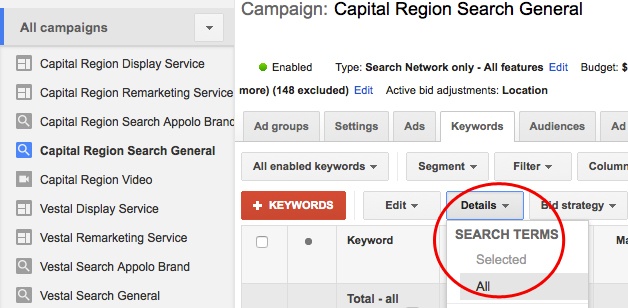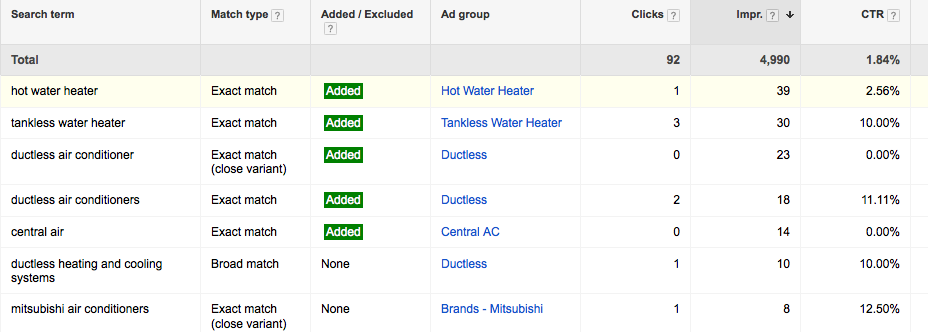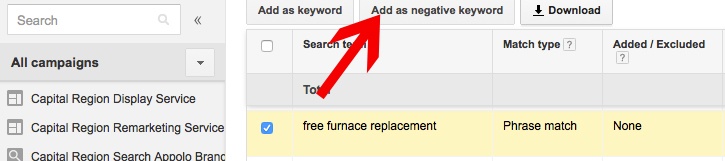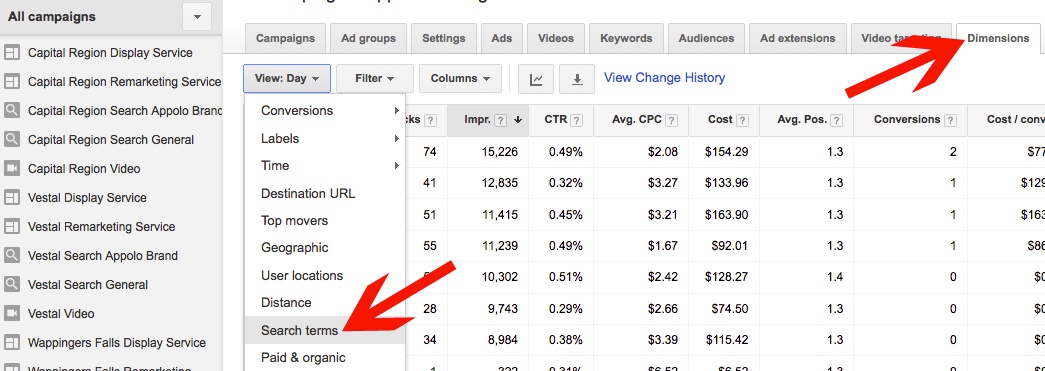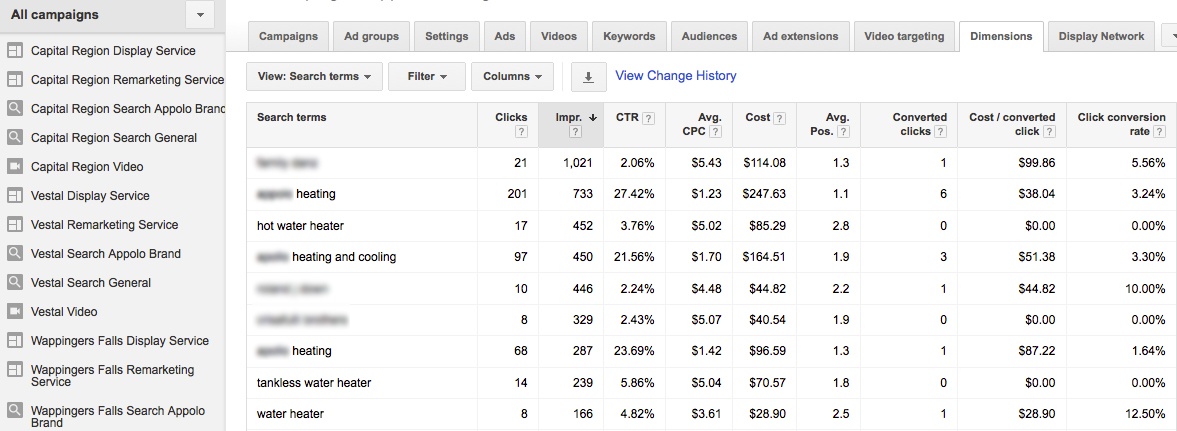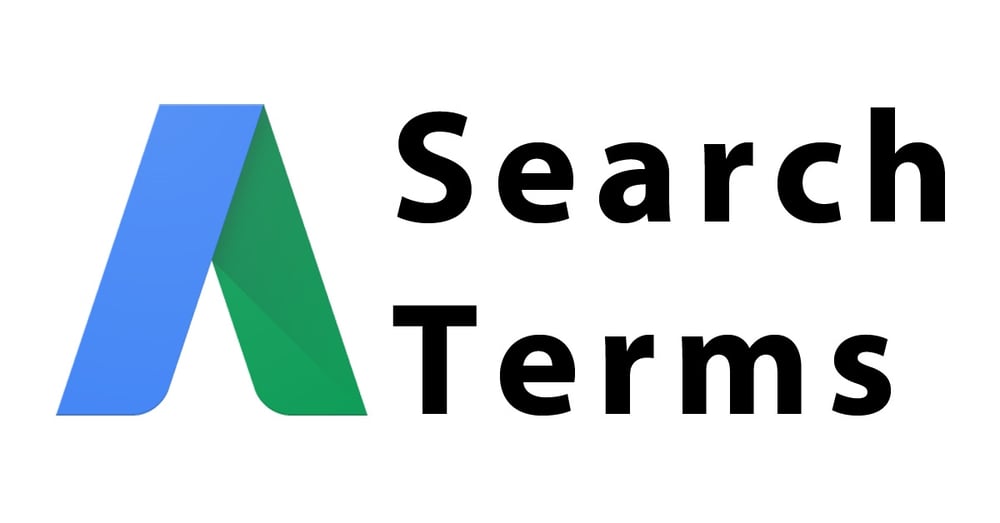
Understanding Keyword Match Types
Depending on how you set up keyword match types, the actual queries people search may or may not be very different than the keywords you’re bidding on. For a quick review, AdWords includes four main match types for keywords, determining how closely a search query has to match a keyword for an ad to show.
- Broad match: Keywords use no special symbols. Ads can show for any closely-related terms to a keyword (including synonyms), in any order. For instance, a search for boat for sale could show for the broad keyword yacht sales.
- Broad match modifier: A plus symbol (+) in front of any or all words mean that those words will only match to close variants (plural/singular, misspellings, etc.) but can still be in any order and include other words. For instance, a search for yacht for sale could show for the broad match modified keyword +yacht +sales.
- Phrase match: Quotes around a keyword indicate that ads will show for searches with those words in that exact order, but searches can include words before or after the keyword. For instance, searches for yacht sales new york or new york yacht sales could show for the phrase match keyword “yacht sales.”
- Exact match: Brackets around a keyword indicate that ads can only show for searches of those words in that exact order, without any other words before or after the keyword. For instance, a search for yacht sales could show for the exact match keyword [yacht sales] , but not new york yacht sales (when phrase match would work). Note that phrase match and exact match can include very close variants of words.
Viewing Search Terms from the Keywords Tab
Simply looking at click, impression, and conversion numbers in the Keywords tab of AdWords only tells part of the story. You also want to look at the actual search terms people are using. AdWords offers a couple of simple ways to see these queries.
First, you can view all search terms from the Keywords tab by selecting the Details dropdown and choosing “All” under Search Terms. You’ll then see the search terms that led to your ads being clicked, shown on the account, campaign, or ad group level, depending on which level you’ve chosen to view in the interface.
Note that you can also view search terms for a specific keyword by checking the box next to it and then choosing “Selected” under this same menu. Here, we see a table displaying all search terms from this campaign.
Within this table, you can view all of the same data that you can see for keywords: clicks, impressions, CTR (clickthrough rate), CPC (cost per click), conversions, etc. You can also add more columns from the “Columns” dropdown, to view additional information that may be of interest to you. Using the list of search terms, you can identify opportunities to fine-tune your account.
Making Decisions from Search Term Data
Are there any terms receiving high clickthrough rates or high conversion rates that you should be bidding on as separate keywords? A specific term matched to a broad keyword may show better performance than that broad keyword as a whole.
For instance, in this example, we see that ductless heating and cooling systems occurred as a broad match query, but could show opportunity to test as an exact keyword. Doing this will allow you to control bids more specifically by keyword based on what’s driving the best clickthrough rate and conversion performance.
Are there any terms in the list that aren’t relevant to your campaign goals? For instance, you may be selling air conditioning repair services but see a search occur for air conditioning repair jobs. In that case, you’d likely want to exclude the word jobs as a negative keyword.
To add a term from this list as a negative keyword, simply check the box next to the keyword and select “Add Negative Keyword” from the bar at the top. You can then edit the final keyword you’re choosing to add as a negative and save it to your account. In this instance, we want to exclude people looking for “free” work, as they’re likely not searchers willing to pay for the high-cost installation services offered by this company.
Do any search terms offer ideas for improving ad copy? For example, you may be only mentioning “Ductless Heating Systems” or “Ductless Cooling Systems,” but a search for ductless heating and cooling systems may indicate you should mention both heating and cooling in ad copy.
Viewing Search Terms from the Dimensions Tab
Next, you can also see search terms from the Dimensions tab in AdWords. Once on that tab, simply use the “View” dropdown from the upper left to choose “Search terms.”
Note that, if you’re viewing on the account level, this automatically aggregates data for each time the search term appeared for any campaign, as opposed to breaking out on the campaign/ad group level (although you can add columns for those if desired). This view is helpful especially when running multiple campaigns targeting different regions with the same keywords. For example, this means that if a campaign for one region resulted in 10 clicks on hot water heater, and another campaign resulted in 7 clicks on the same term, you’d see a total of 17 clicks on that term.
This allows you to collect data more quickly to apply across all campaigns in the account. While you may get minimal data off of keywords in lower volume campaigns, aggregating data across campaigns will allow you to make decisions more quickly about raising and lowering bids based on clickthrough rate and conversion data shown for the keyword.
Conclusion
Don’t ignore the value of looking beyond the keywords you’re bidding on to evaluate the search terms people are using to find your brand – search terms should inform your keyword strategy. Be sure to use the search term report within AdWords to look for new keyword opportunities to bid on, negative keywords to exclude, and potential tweaks to ad copy based on searches.
You’ll be able to better control bidding and build more effective campaigns by utilizing the data available about users’ actual queries searched in Google. In turn, you’ll ultimately see better results from campaigns as you’re able to fine-tune the strategy and ensure ads are showing for the most relevant searches.