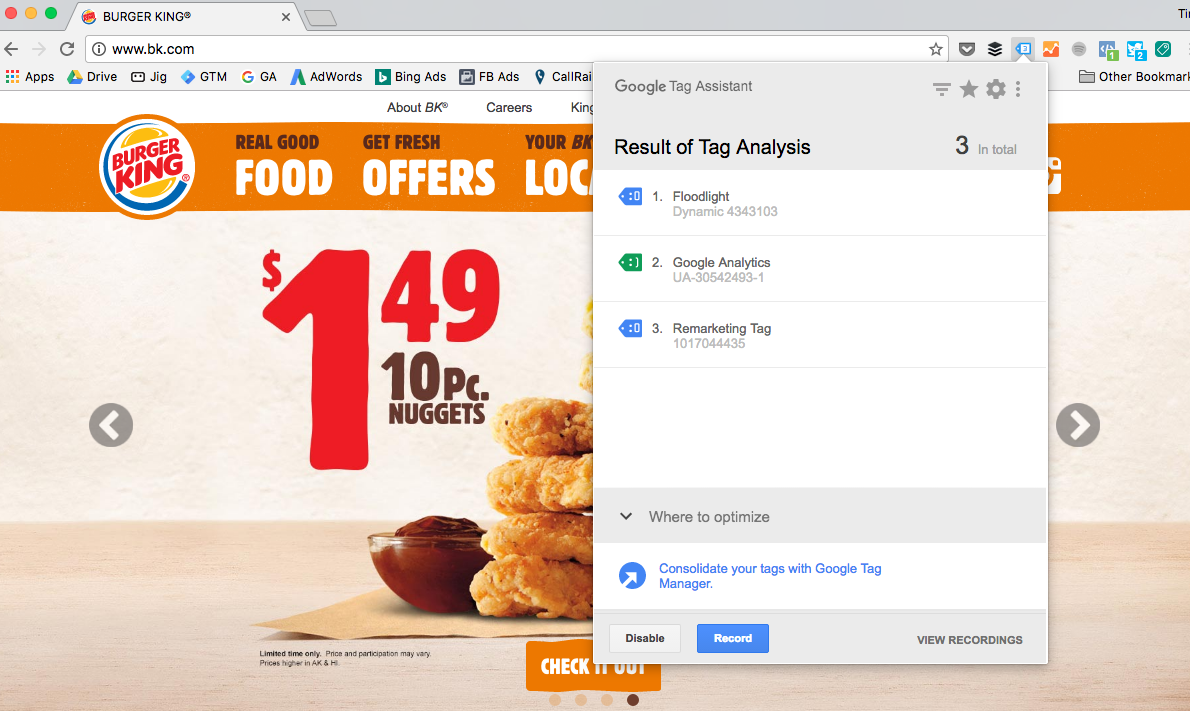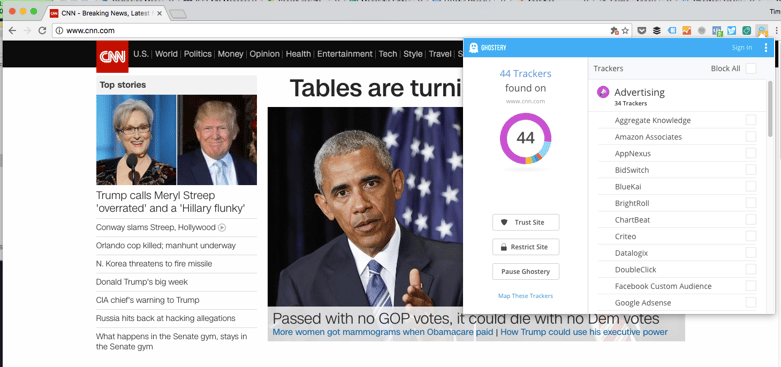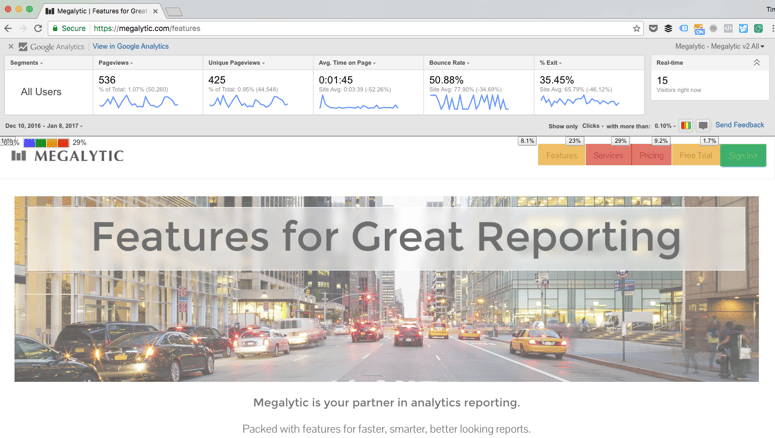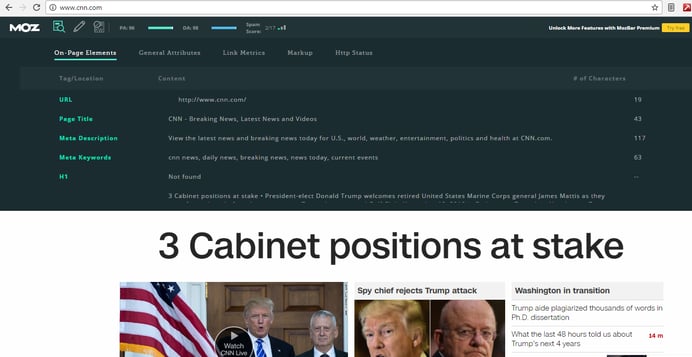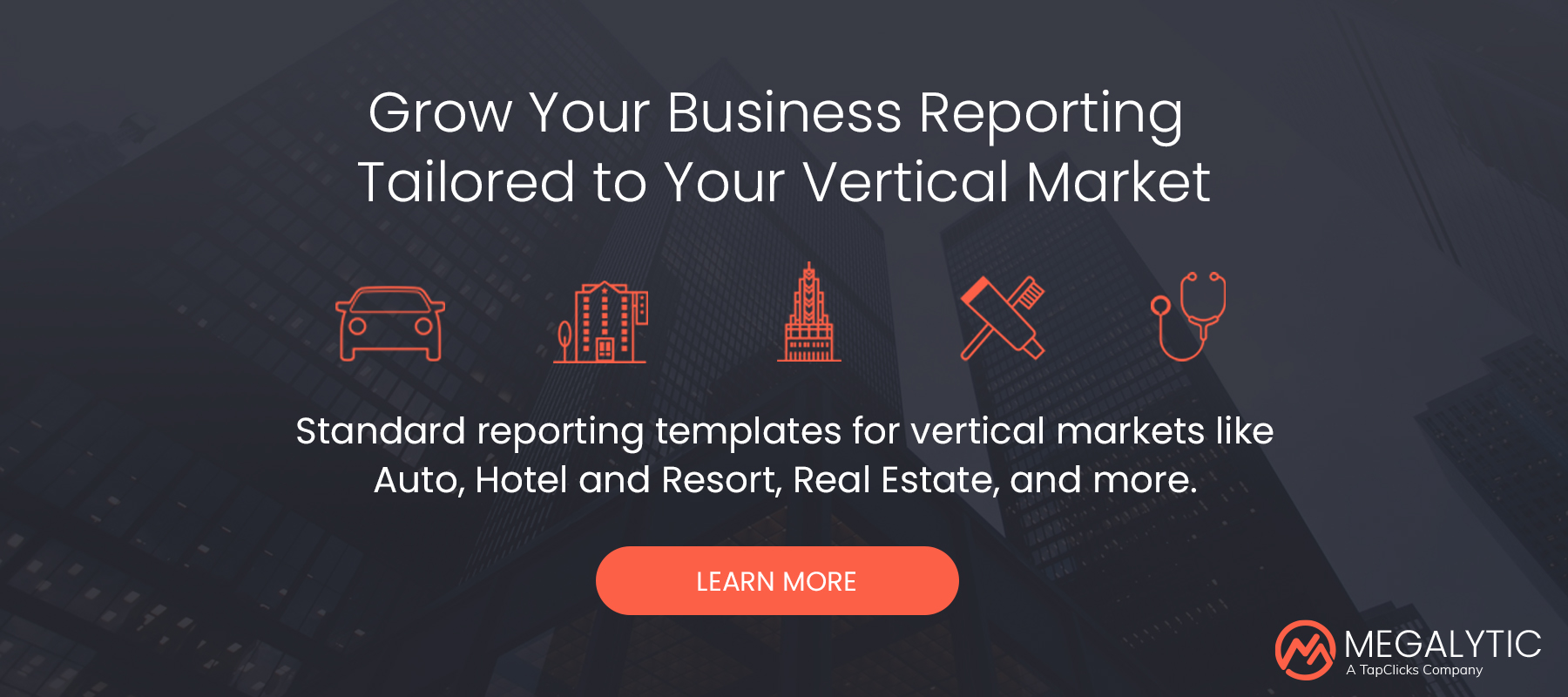Helpful Chrome Extensions for Digital Marketing Professionals
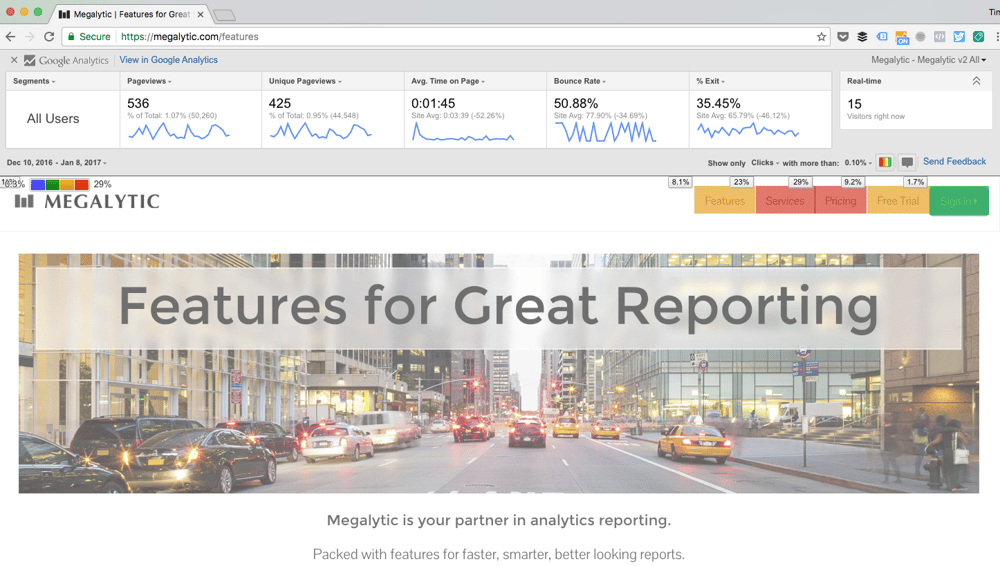
Tracking Tag Identifiers
Whether testing a new analytics configuration or scouting out competitor configurations, you can use a Chrome extension to identify what tags are in place on sites.
Here are a couple of our favorites.
Tag Assistant
Google’s Tag Assistant extension identifies tracking tags installed on your site such as the Tag Manager script, Analytics tracking code, Google Ads remarketing, Google Ads conversion, and DoubleClick tracking code. This plugin will tell you if scripts are installed properly and find red flags such as duplicate codes. In addition, you can see further details beyond the mere existence of a tracking script, like seeing pageviews fired within a Google Analytics tag.
If you want to troubleshoot a Google Analytics configuration, such as testing if custom event code is firing, you can use the Record feature within this extension. After clicking “Record,” Tag Assistant will track interactions related to Google Analytics and show what actions are being tracked.
Ghostery
While Google Tag Assistant is tremendously helpful for assessing tracking script placement, it primarily identifies scripts from Google products and won’t pick up on many third-party codes. Ghostery allows you to pick up on tracking tags from a wide range of providers all via a single plugin. You’ll find yourself amazed at the number of tags you’ll spot on mainstream news sites, explaining in part why some major sites load so slowly at times. For instance, the plugin found 44 trackers on cnn.com.
Ghostery can identify tags related to analytics, advertising, social media, media players, comment threads, and more. Use this plugin to verify installation of tags on your own sites, and also to see what platforms competitors are using. For instance, you may see that a competitor has a Google Ads remarketing tag installed, implying that they’re running display campaigns, as well as an Optimizely tag, implying that they’re running A/B testing.
Ad Platform-Specific Extensions
Several ad platforms create Chrome extensions allowing you to test for proper pixel configuration.
Facebook Pixel Helper
Facebook’s Pixel Helper extension tells you if a Facebook pixel is accurately installed on a site, as well as if any event codes are firing. You can use Facebook’s pixel to create custom audiences for retargeting and tracking conversions. You can also use this to track user events within a page, for example, stages of a checkout process.
For more details, see our article on using the Facebook Pixel to track advertising efforts.
Twitter Pixel Helper
Similar to Facebook’s extension, the Twitter Pixel Helper allows you to test for proper installation of the pixel used in conjunction with Twitter Ads. With the right configurations, you can build tailored audiences and track conversions via this pixel. This extensions tests for the presence of the pixel, with the ability to click for more details, such as Pixel ID and installation problems.
Microsoft Marketing UET Tag Helper
Microsoft Marketing’s UET Tag Helper lets you test configuration of the Universal Event Tracker tag, which enables configuring conversion tracking and remarketing for search audiences. You can see if the tag is installed properly, while also tracking if events are firing properly, such as tracking an event tag that fires on an in-page form submission.
Google Analytics Extensions
Google itself makes a couple of useful extensions for Analytics, one which allows you to view data related to the page you’re on and another that lets you troubleshoot configuration on a technical level.
These are our favorites:
Page Analytics
Google’s Page Analytics extension allows you to overlay metrics from Google Analytics onto a page, helpful to see a quick snapshot of performance. Of course, for this plugin to work, you need to have access to an Analytics account for the site you’re viewing.
You can even modify date ranges, segments, and which metrics you view within the overlaid top bar, as well as choosing from among different Analytics views. Finally, you can overlay a heatmap of sorts to measure click volume for links on the page.
Google Analytics Debugger
For more technical individuals, the Google Analytics Debugger extension helps you troubleshoot if your Google Analytics code is actually working. With the extension enabled on a site, you can see the scripts that are firing within Chrome Developer Tools. This can allow you to check if codes are actually firing for pageviews and events. This will also allow you to identify code issues that may be interfering with analytics scripts.
SEO Extensions
SEO professionals can use extensions for a number of tasks related to assessing a page’s attributes for organic search.
Here are the ones we find most useful:
MozBar
The free MozBar extension allows you to view page elements like title tags, descriptions, and headings. It also enables you to highlight internal, external and nonfollowed links on a page. Other details include canonical tags, load times status codes and more. There is a paid version that offers a great deal more insight, but both the free and paid option require a Moz account.
SEOquake
The powerful SEOquake extension also allows you to access a number of metrics without requiring a login. You can see links (internal and external), key in-page elements, keyword analysis, link metrics, site age, indexation and numerous other valuable metrics. This toolbar also offers the option to export data into a CSV for further analysis and use in reporting.
Conclusion
If you’re not yet using Chrome extensions in your workflow, try installing some of the ones listed here that relate directly to your work. You’ll find that these can help you improve and diversify tracking, efficiently analyze data, and evaluate SEO.
Do you have a favorite extension that’s not on this list? Let us know in the comments!