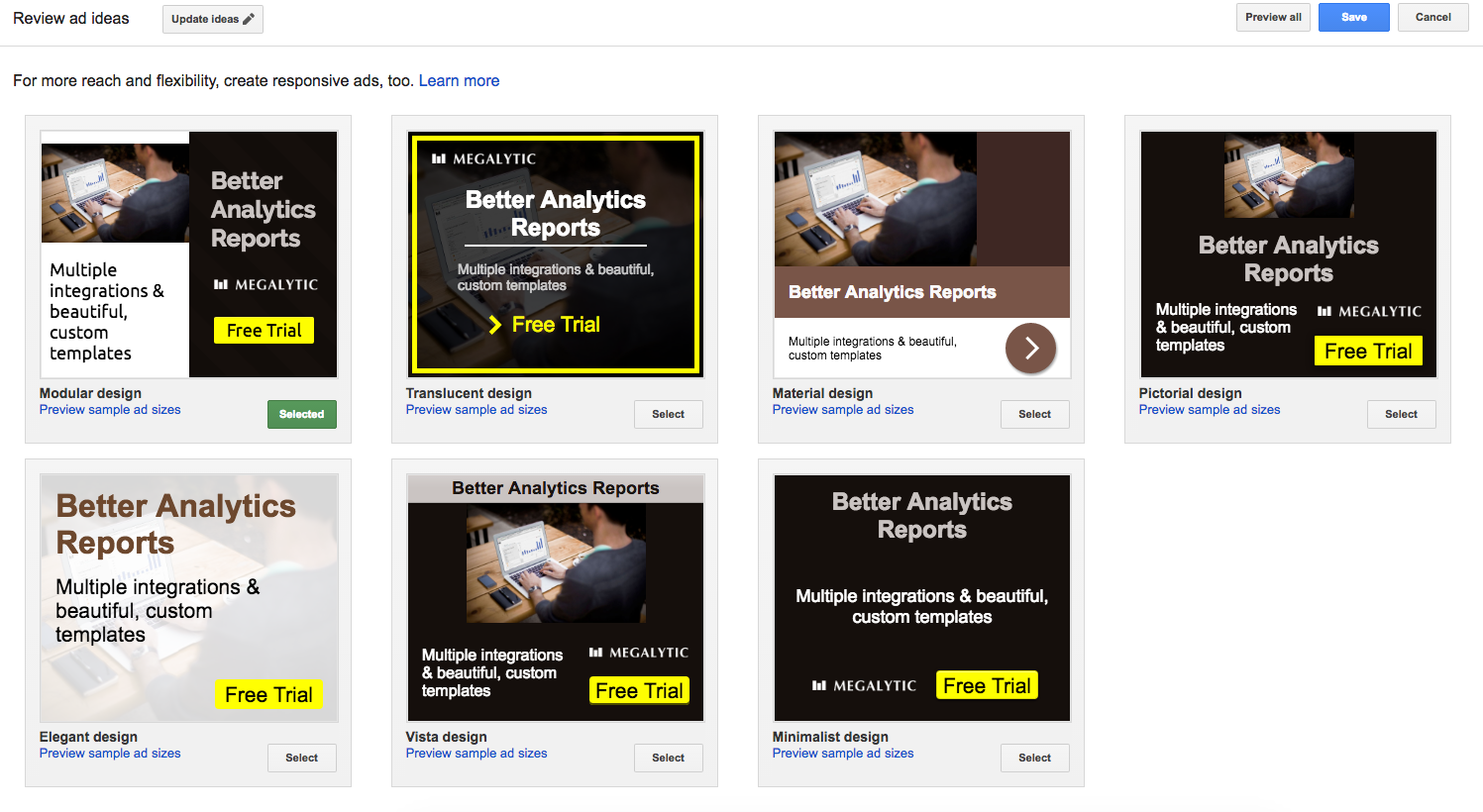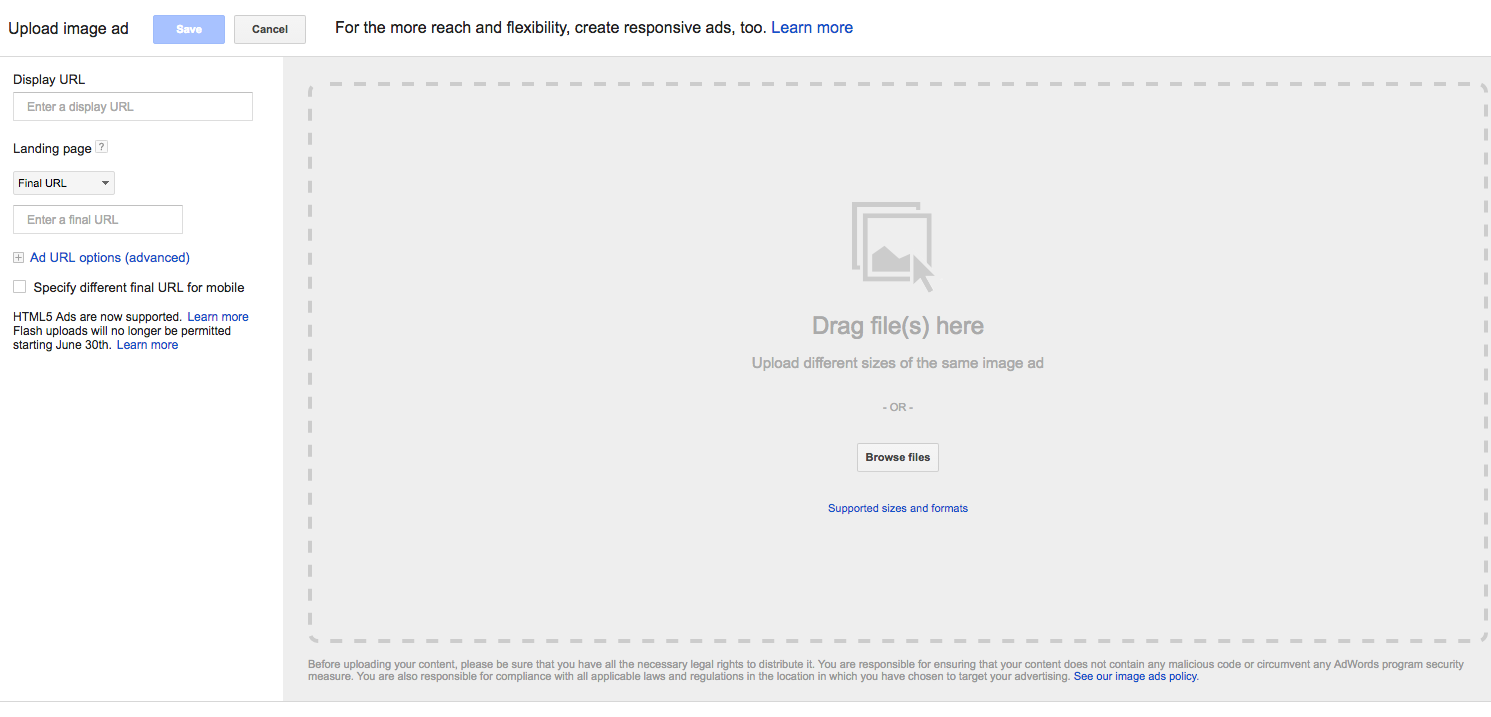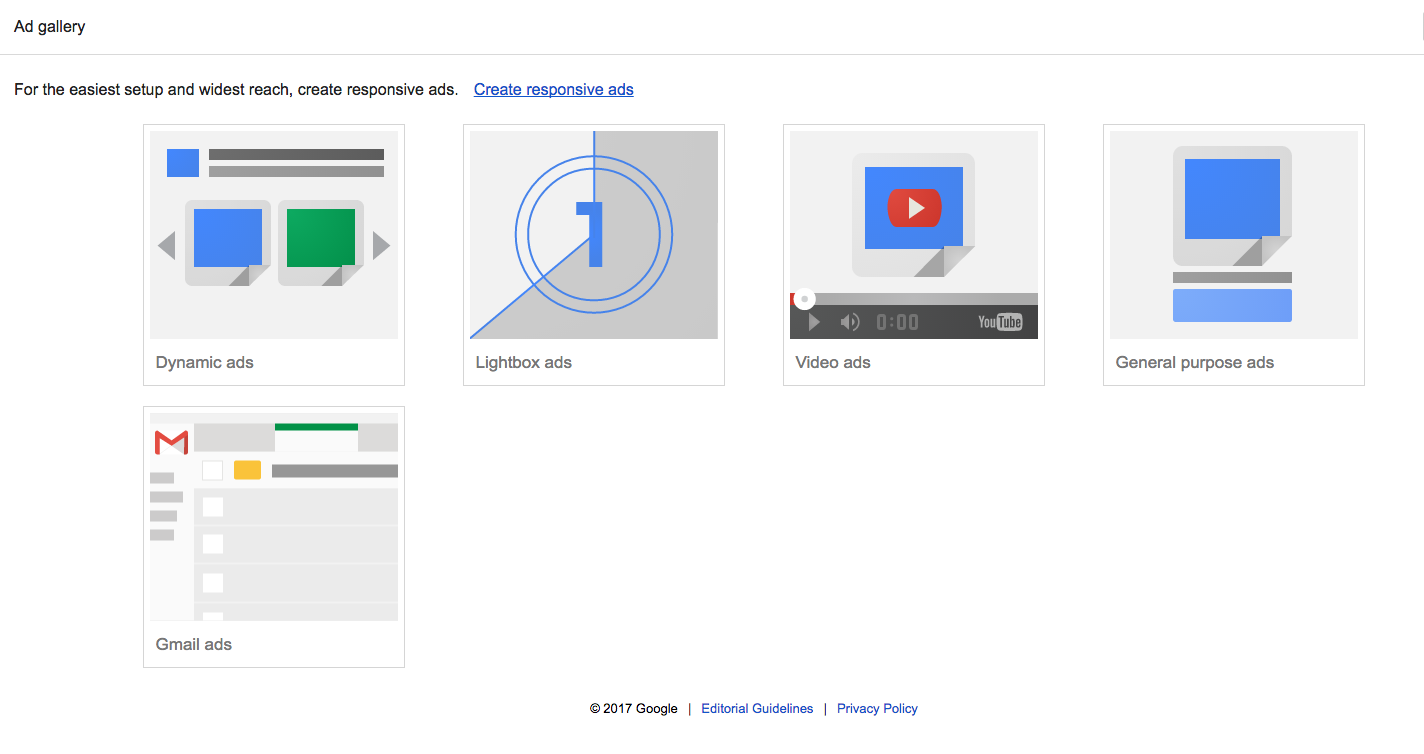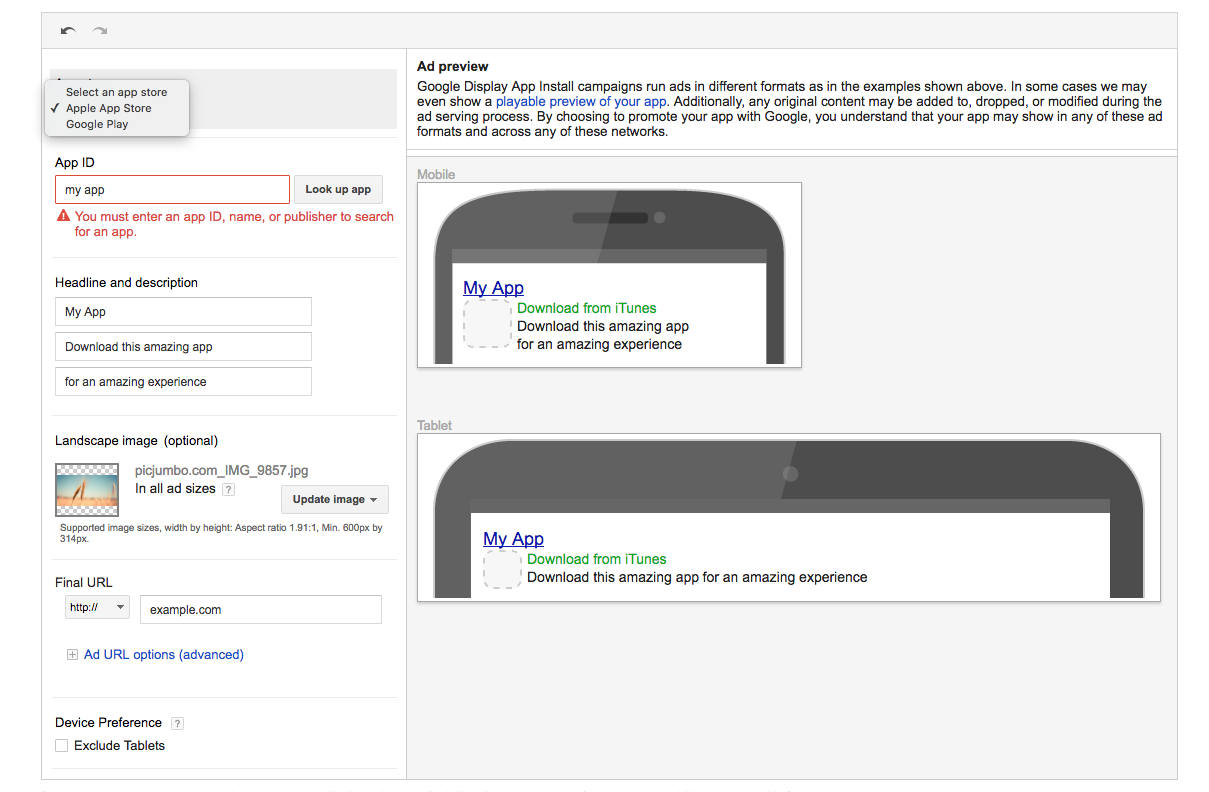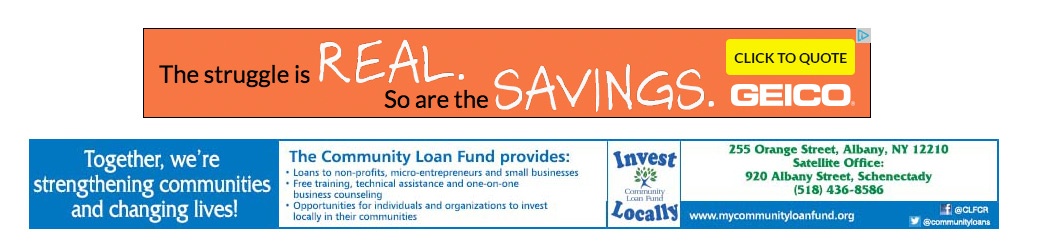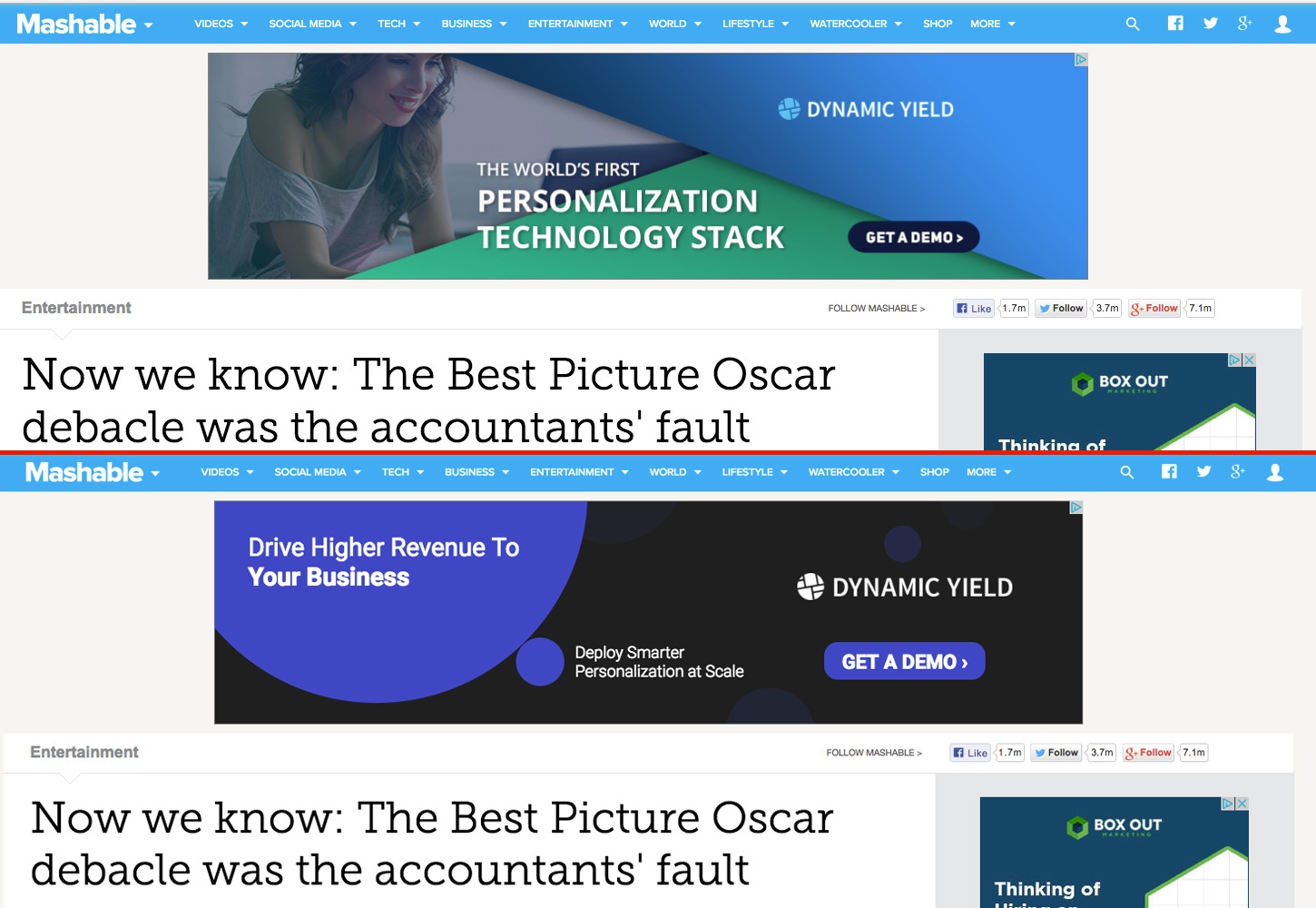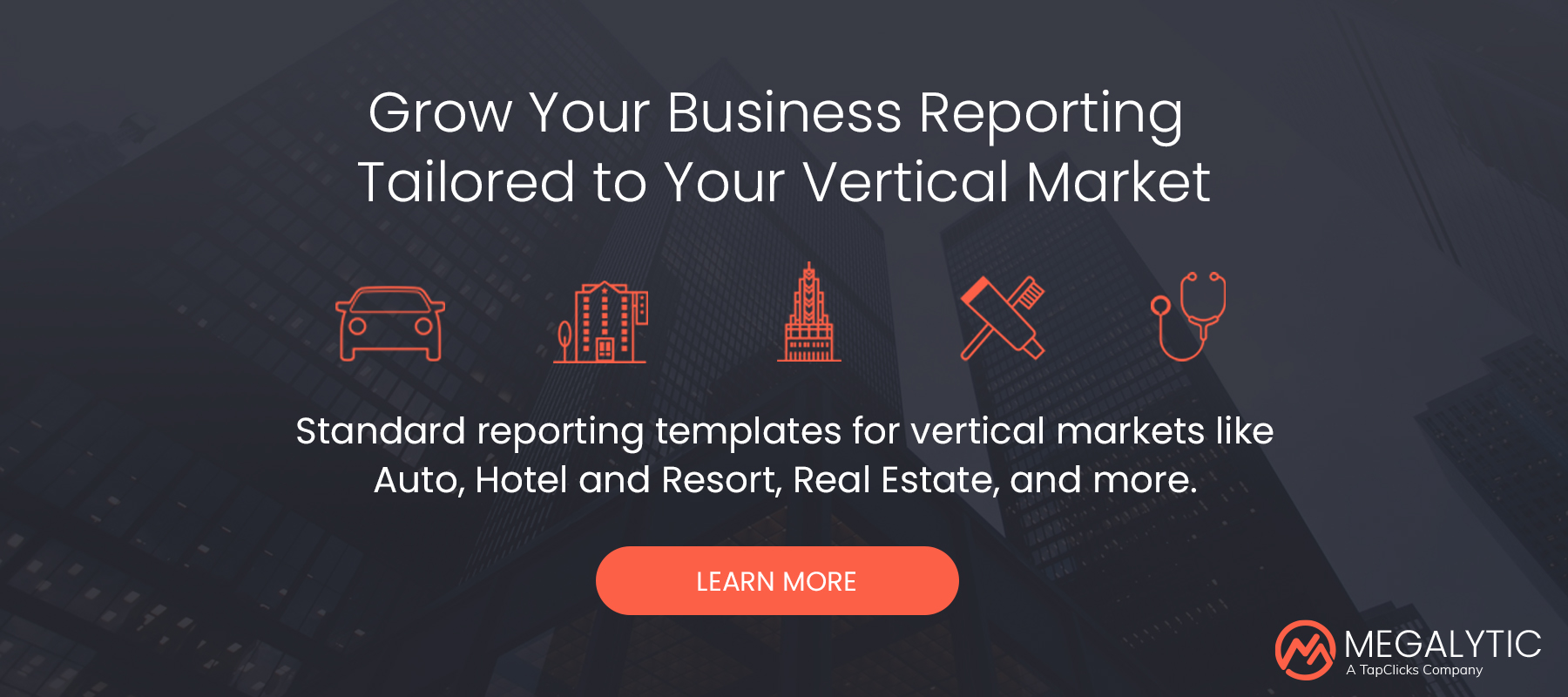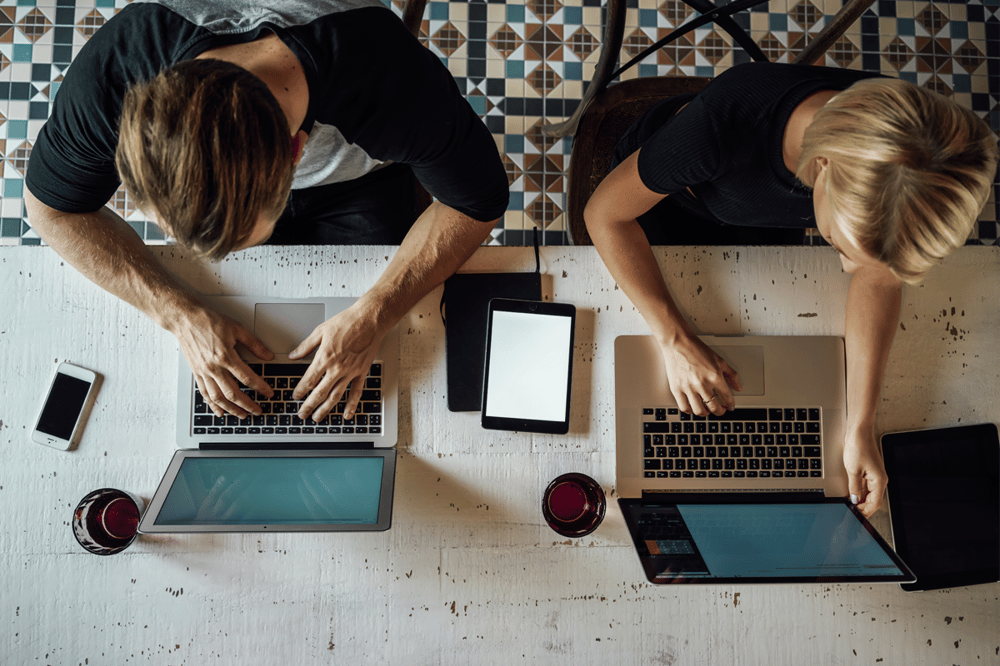
Creating a New Display Ad
Let’s start with the basics. To launch a Display Ad campaign, first, navigate to the campaign and the ad group where you want to create a new ad. Click the red “+ Ad” button.
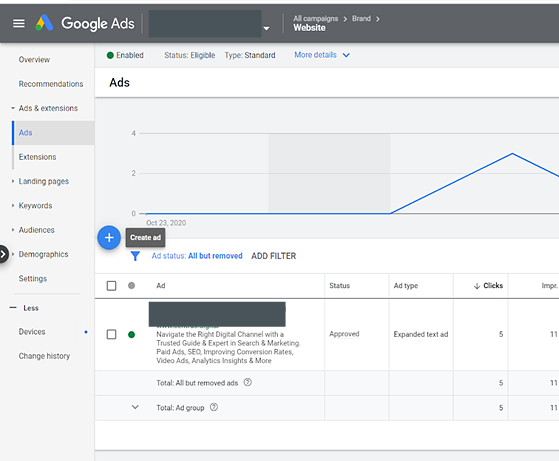
From here, select the ad type you’d like to use. You can upload your own pre-designed ad or work within one of Google’s templates.
There are a few different types of ads you can work with that have different properties, advantages and limitations.
Responsive Ads
Responsive ads, introduced by Google in late 2016, allow you to upload one image and enter text for an ad that can be shown in a variety of sizes and formats. This process simplifies the need to create multiple image ad files in different sizes and allows you to easily reach a wide range of website placements.
However, you have no control over how Google chooses to display the ad, and text may be cut off in some instances. You’ll also want to upload an image that can easily represent your business at various sizes. Avoid using too much text in the image as a best practice, however Google now has no text limitations in images for display ads.
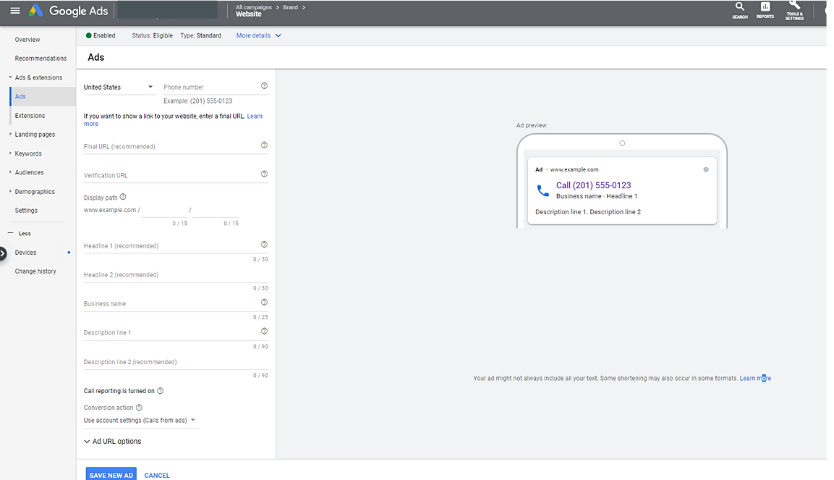
Image Ad
Using this option, you can either upload pre-designed ads or auto-generate ads, pulling images and copy from your site. If you’re using the automatic option, you can choose from a few templates and edit the ads that Google creates. To ensure brand consistency, you can modify text, imagery, and color schemes.
Of course, keep in mind that you’re still limited to Google’s own templates. Below, see examples of ads generated for Megalytic’s site.
If you’re planning to run pre-designed ads, first make sure your files meet Google’s specs. All ads should be saved as a .jpg, .png, or .gif with a file size of 150kb or less. If you’re using HTML5 to create animated ads, save the file as a .zip. Reference Google’s guidelines for more details.
Use the Upload option and browse for the files on your computer, noting that you can select multiple ads at a time. Finally, define the URL where you want to point and finalize the upload.
Ad Gallery
Next, you can find more Google Ads templates for building your own ads under the Ad Gallery. Google offers a number of static and animated templates that incorporate text and imagery you specify. As with other templates, these allow you to quickly cover multiple sizes via a simple setup.
App/Digital Content Ad
Finally, you can promote mobile app downloads using either an image- or text-based ad. You’ll need to specify the App ID in the Google Play Store or Apple App Store. Once you populate text and/or imagery, your ad can now appear on mobile and tablet devices, directly linking to an app install page.
Ad Approval Process
Once you’ve created and saved a new display ad, it will initially show an “under review” label. Google’s team reviews any display ads before they are allowed to run. Generally, ads will be approved within 24 hours, although the process can take longer for new accounts or sensitive industries like pharmaceuticals.
If the ad is approved, it will automatically begin to run, accruing impressions and clicks. If an ad is not approved, you’ll receive an email with a reason for disapproval, in addition to a warning notification in the interface.
Common reasons for disapproval include:
- Lack of a clear “border” around an ad that has a white background
- Broken landing page
- Use of a trademarked word for which you haven’t gotten approval cleared through Google Ads
- Use of certain terms related to “sensitive” fields like medicine or gambling (note that some “false flags” can happen here at times)
You can reach out to Google Ads support for further explanation about ad disapprovals.
Tips for Effective Display Ads
Now that we’ve covered creating and uploading ads, let’s talk about some tips for effective ads. Since users are overwhelmed with a constant barrage of display ads, it can be difficult for brands to make their messages stand out. However, there are a few techniques that can help your ads make an impression beyond the “impression.”
Keep Text Simple
People will glance at a display ad for at most a second, or a fraction of a second, before deciding whether or not to click. You need to quickly convey a concise message that will attract eyes without overwhelming the viewer. In the examples below, note how the Geico ad at the top communicates a simple message about savings. The loan fund ad, on the other hand, crams excessive text into a graphic, which a viewer is likely to gloss over while reading an article.
Use a Call-To-Action Button
Every ad should include an obvious call-to-action (CTA) enticing the viewer to do something. Often this will be a simple action like clicking through to the site. Messages like “Get a quote,” “Contact us” or “Sign up for a free trial” are common and contain effective verbiage. Placing this CTA in a highly visible “button” generally helps to increase clickthrough rate. For example, the Geico ad contains a yellow “Click to quote” button, while the loan fund ad has no clear CTA.
Keep the Experience Cohesive with the Landing Page
Make sure your ad lines up with the messaging and imagery on your landing page. If you’re promoting a 50% discount in your ad and you land users on a product page that is not clearly mentioning that discount, you’ll likely lose potential purchasers. If possible, use an image in your ad that will also appear on the page, whether that’s an image of a product or a smiling person.
Use Faces
While effective imagery varies between businesses, in general, showing a person’s face will tend to draw the most attention. For instance, see how different ads for the same brand contrast in the examples below. The ad showing the person is much more likely to stand out than the one that is comprised primarily of text.
Conclusion
When you’re planning to run a display ad campaign, review the options for ad types and decide what best fits your approach and your resources. Do you have graphical assets ready? Can you design standalone ads yourself, or do you have a designer handy?
In the process of creating ads, whether you’re using Google templates or Photoshop, keep in mind the principles for effective ads. Focus on creating conversions, and test different styles to ensure you get the best results from your display campaigns! Advertising in all of its forms is an art, and Google Display Ads are no different. Challenge yourself to stand apart from the crowd with compelling creative.