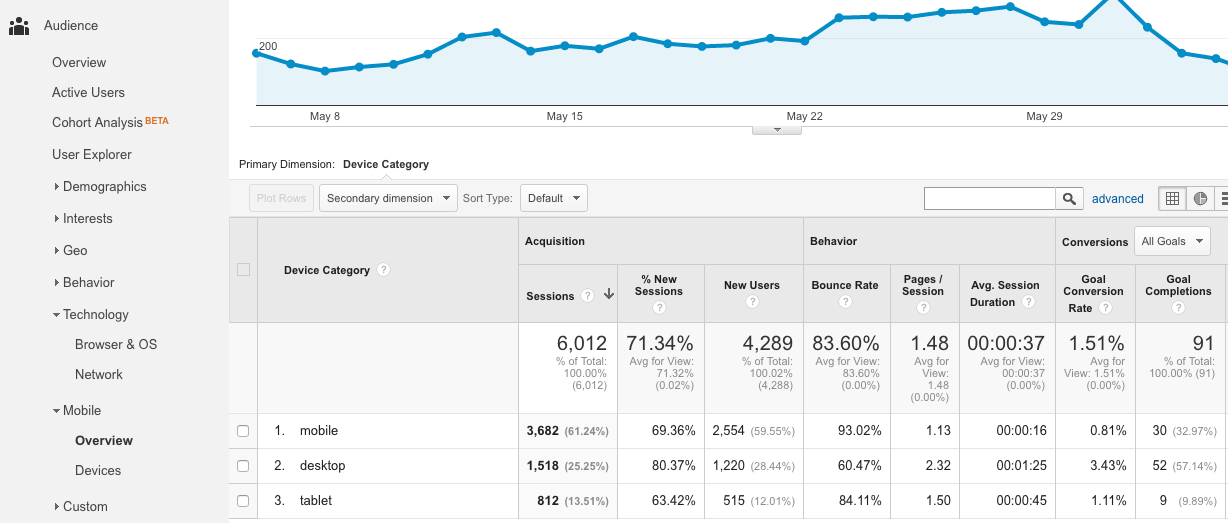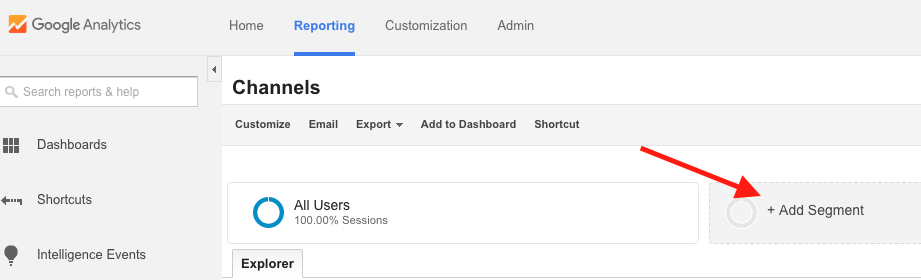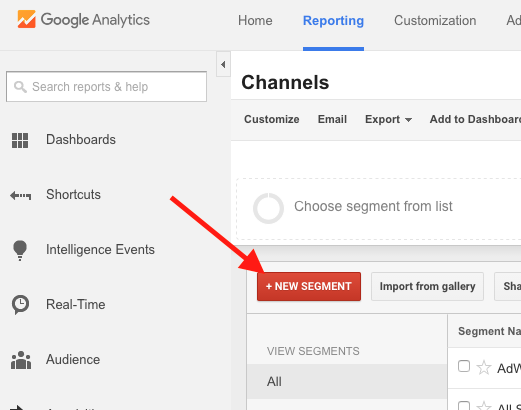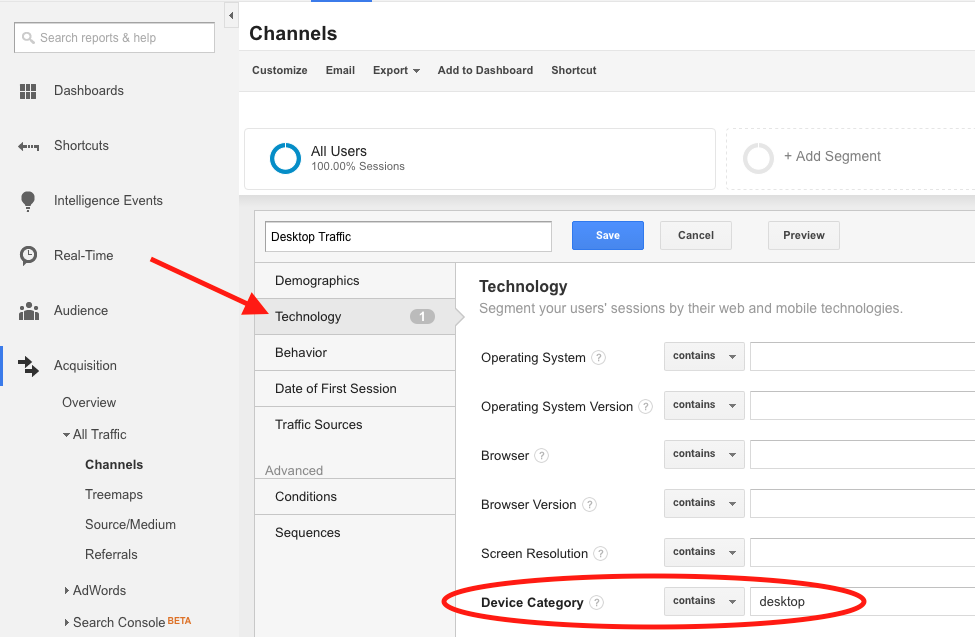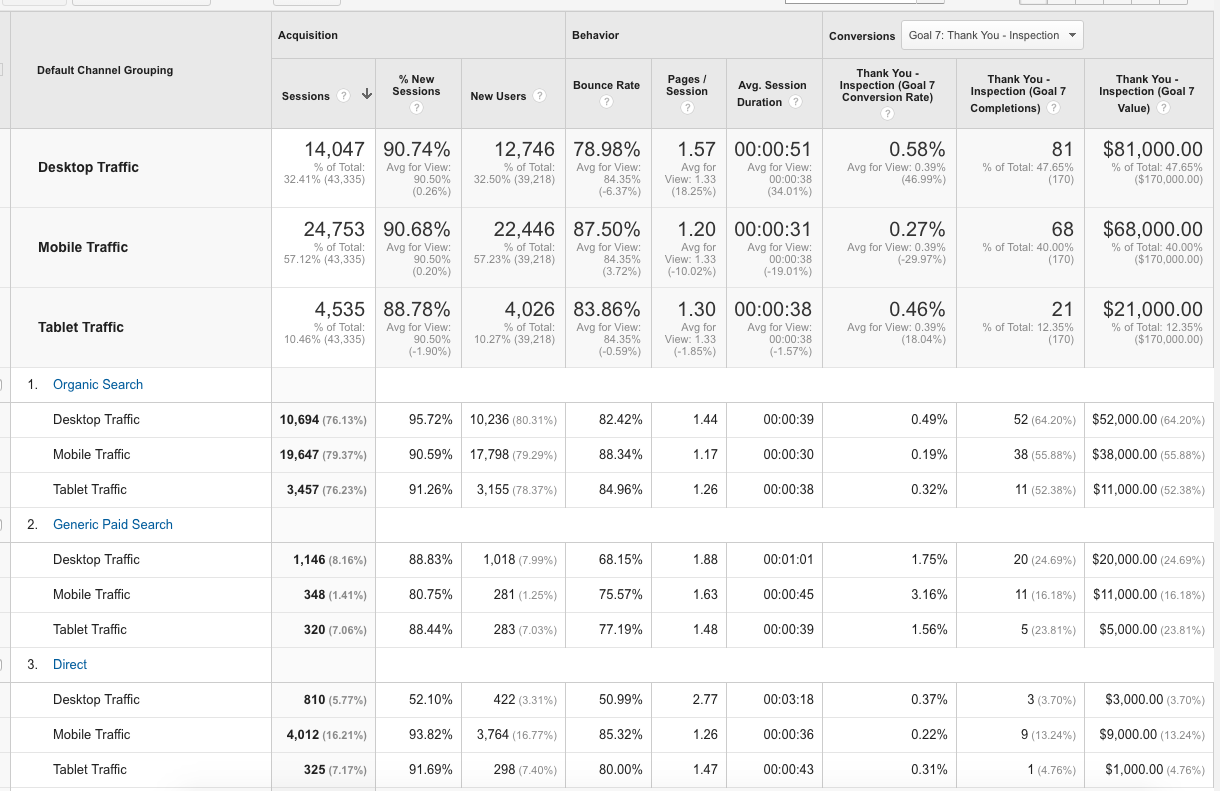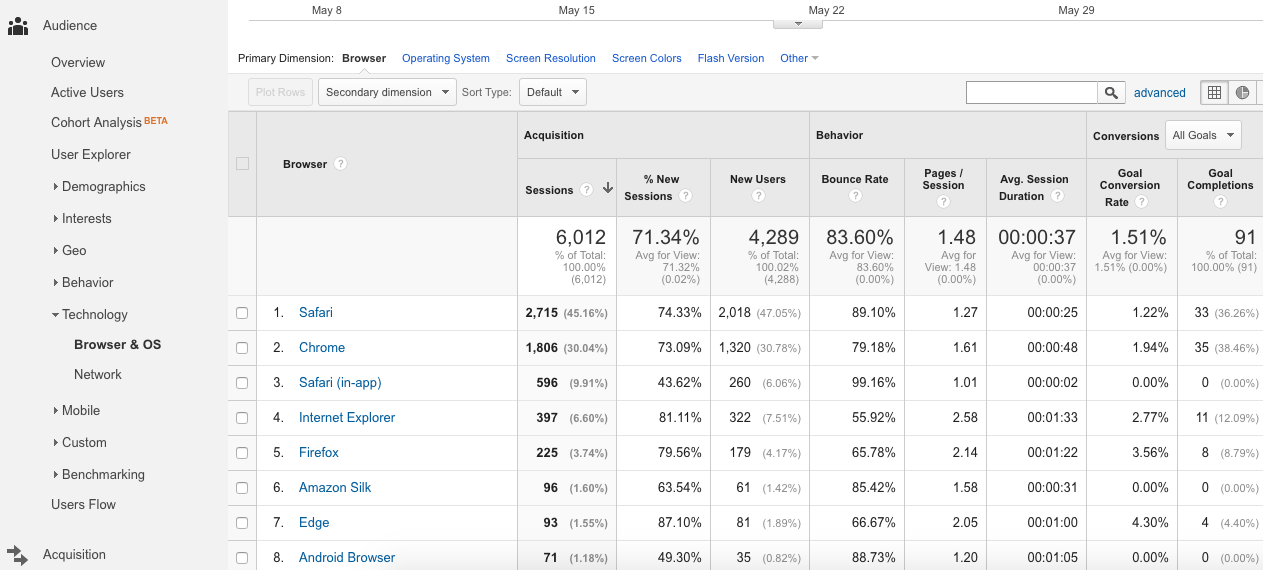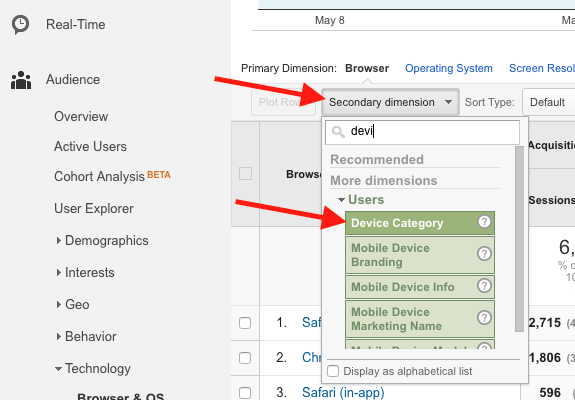Measuring Your Website's Browser & Mobile Usage with Google Analytics
- Flagging user experience issues for people browsing a site
- Knowing what devices to prioritize for ad targeting
- Identifying audience demographics
- Evaluating user intent and purpose for visiting a site
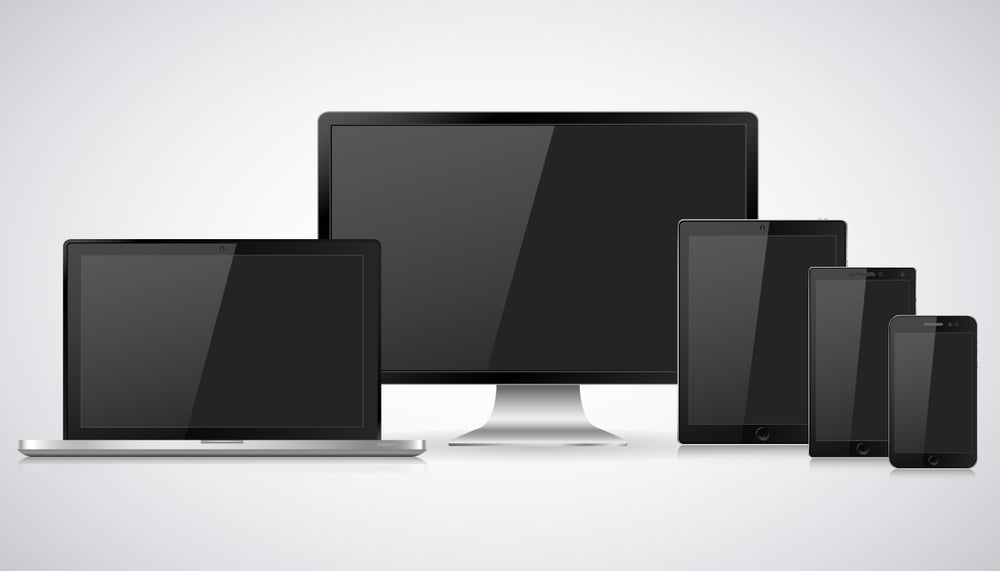
Device Overview
First, let’s look at how to break down the devices via which people are accessing your site. With the Google Analytics Reporting section, navigate to Audience > Mobile > Overview. This report will segment traffic by three device categories: mobile (phones), tablet, and desktop (including any desktop and laptop computers).
Using this data, you can compare total traffic, engagement, and conversion performance by device. As you can see, metrics can differ dramatically based on what device a user comes from. The data here indicates that well over half of the traffic to this site came from mobile. Increasingly, websites are seeing mobile become the highest driver of traffic, in line with Google’s announcement that more than half of searches occur on mobile. This information, along with search engine algorithm adjustments that support more mobile-friendly sites, reinforces the need to ensure that your site works effectively for mobile users.
However, traffic volume alone doesn’t indicate how effective a channel is at contributing to business goals. While mobile shows the highest volume of New Users, these individuals are spending less time on the site and convert at a much lower rate than desktop users.
Possible reasons for lower performance on mobile could include:
- A site that doesn’t properly scale to a mobile screen size
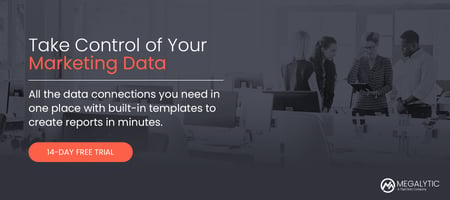
- Forms that are unwieldy to fill out on mobile devices
- Popups that are difficult to close
- Lack of a clear call-to-action “above the fold” for a mobile user
- Choosing to call directly rather than using a form
In addition, consider the context by which people are arriving at your site via each device. Are more users coming from advertising on mobile devices vs. desktop? Are more desktop users accessing your site directly? Let’s delve into how to see traffic by channel further segmented by device.
Segmenting by Device & Channel
Google Analytics Segments allow you to easily break out traffic by device in reports throughout the interface. We’ll need to start by building a Desktop Segment, which isn’t included by default (currently, built-in device segments include Mobile, Tablet, and Desktop and Tablet lumped together). First, click Add Segment right below the top navigation bar.
Next, click New Segment to begin defining your parameters.
In the box that appears, choose Technology from the left-hand bar and enter Desktop in the Device Category field. Give your segment a descriptive name (we used Desktop Traffic) and save it to apply to your report.
In addition to your newly established Desktop Traffic segment, you can also select the built-in Mobile Traffic and Tablet Traffic segments, applying all three to your report. Looking at the Channels report (Acquisition > All Traffic > Channels), you can now see traffic broken down by both channel and device category.
This visible section of the report shows the top channels that drove traffic: organic search, generic (non-branded) paid search, and direct. Interestingly, we note very different device breakdowns across channels. Organic search shows significantly more mobile traffic than other channels, while generic paid search shows significantly more desktop traffic. Finally, direct traffic has by far the highest percentage of mobile traffic, indicating that people already familiar with the brand are most likely to access the site from their phones.
As we dig deeper, we notice some other trends beyond traffic volume by channel. Mobile traffic shows the lowest conversion rate from organic search but the highest conversion rate from paid search. These results may be due to paid landing pages being especially well optimized for mobile to push form submissions. In addition, users arriving from organic search may be coming from more generic terms that are less related to purchase intent than paid terms.
Viewing Performance by Browser
Beyond analyzing traffic by device, you should also keep an eye on performance by browser. This data will help to flag problems people are having issues in particular browsers. It will also guide testing in the right browsers for site redesigns. Go to Audience > Technology > Browser & OS to see a breakdown of browsers used to access the site, along with performance for each.
Now, you can see the top browsers used to access the site. Obviously, the data is going to be skewed by the fact that multiple devices are in use; Safari is the default browser on an iPhone, while Chrome is default on an Android. To get a fully accurate picture of performance by browser, you’ll want to further break the data down by device.
This time, we’ll apply a Secondary Dimension to subdivide the browser categories by device. Click the Secondary Dimension dropdown and use the search bar to find the Device Category.
Once you’ve applied this dimension to your report, you’ll now see a breakdown of browsers by device, sorted by the browser/device combination with the highest volume. Immediately, we can see that mobile Safari and Chrome users make up the largest portion of visitors by browser.
However, it’s notable that mobile Safari shows a noticeably higher conversion rate (over 1%) than mobile Chrome (0.6%). This data may reflect either, differences in website experience between the browsers, or demographic differences between users of each browser (or a demographic difference between users of certain phone brands). You should likely start investigating by double-checking the site’s appearance on each browser, across various phones if possible. To make the testing process easier, you can use a number of tools online, such as Cross Browser Testing, which offers a free trial.
Conclusion
Getting a full picture of your website’s performance includes analyzing what devices people are coming from and what browsers they’re using. Within this data, look not only at overall traffic volume but also at engagement and conversion performance. Consider where people are coming from (paid search, organic search, etc.) and the distribution of channels by device and browser.
Once you’ve taken a close look at the data, apply the information to your strategy going forward. For instance, if mobile shows a better conversion rate, you may want to bid more heavily on visitors from mobile devices in paid search campaigns. If mobile shows a worse conversion rate, investigate to see if a poor mobile experience is detracting from lead generation.
Continue to monitor performance by browser and device to see what changes over time. When you notice dramatic changes or differences, you’ll know to dig further and find potential reasons for performance shifts. These granular data investigations provide key findings to share with your clients when explaining results from their digital marketing campaigns. With the pervasive growth of mobile, there is no room to neglect this distinct channel with its own specific usage data. Every marketing campaign must include an eye on mobile experience, and improving the experience may just start with understanding the data.