- Add an unlimited number of clients
- Host reports with Megalytic or from your own domain
- Allow clients to modify date ranges and download PDF versions of reports
- Share only the reports you wish, and only once you’ve sifted through data and have added commentary to call out results to your clients

Accessing the Clients Section
Once you navigate to the Management section of Megalytic, you’ll see a new Clients tab. If you don’t, it means client dashboards haven’t been enabled yet for your account. If this is the case, simply contact support and we’ll set it up for you.
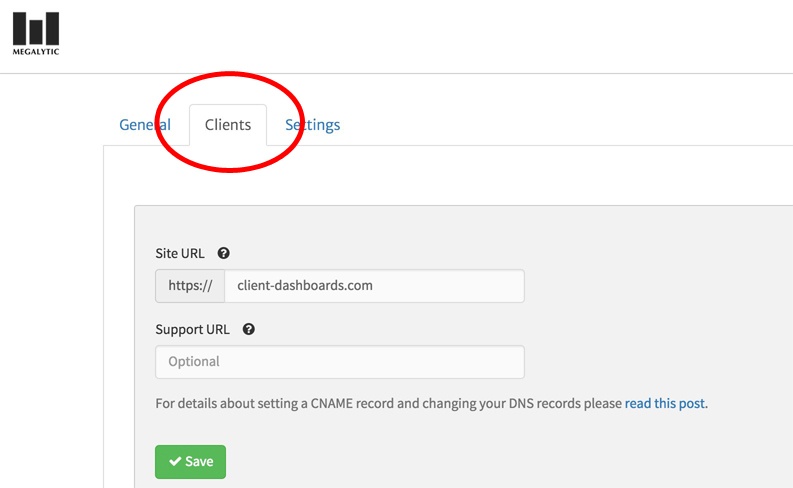
On the Clients tab, you’ll see that, by default, we host client dashboards at https://client-dashboards.com. You may also choose to use your own domain to host reports. For example, if your site is mymarketingagency.com, you can host reports at reports.mymarketingagency.com. You’ll need access to your DNS account to set up dashboards from your own domain. See more technical details here, or work with your developer to set this up. After setting up your domain to point to client-dashboards.com and providing an SSL certificate, add the domain you’d like to use to the Site URL field.
You even have the option to create your own support page, allowing you to point users to your own site as opposed to Megalytic’s to learn the interface. Just insert the correct URL in the “Support URL” field.
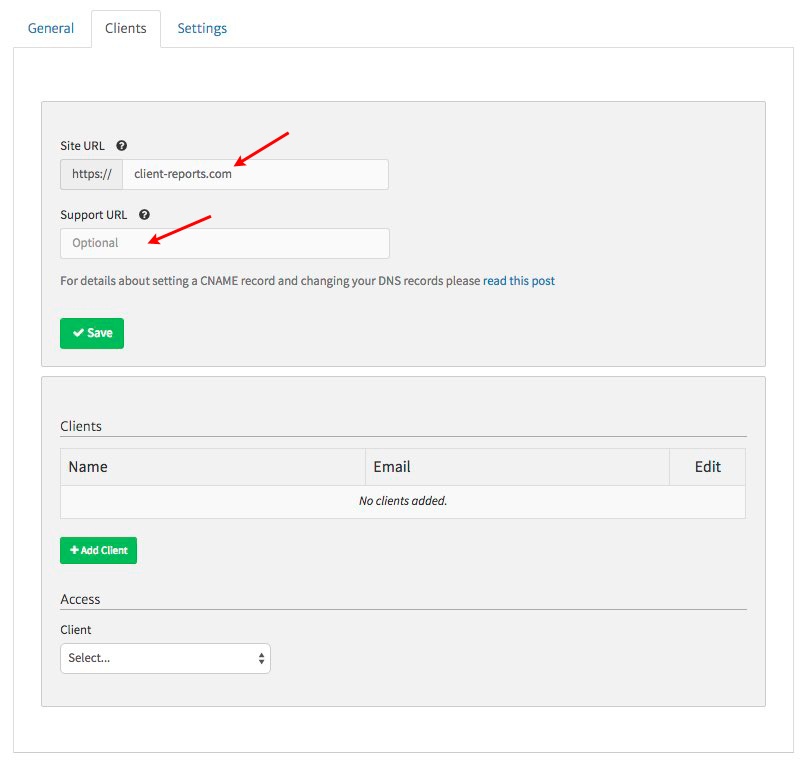
Giving Your Clients Access
From the Clients tab, you can now start introducing clients to the system. You can easily add as many clients as you want and control access to the reports you want them to see.
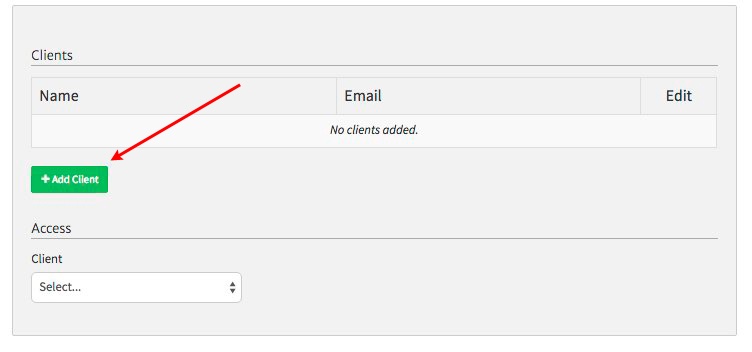
Click “Add Client” to see a form prompting you to enter your client’s email and name. Also, if you set up White Label Email, you can choose to have the invite come from an email address on your own domain.
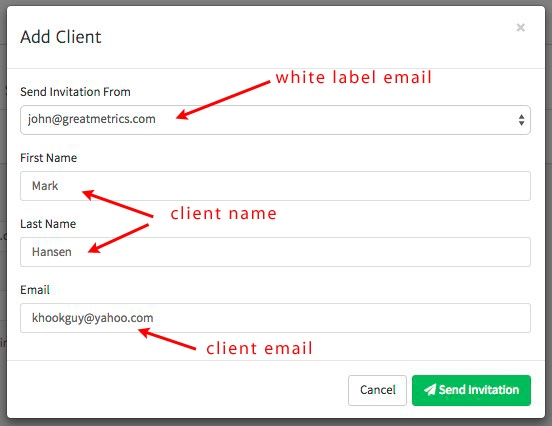
Your client will then receive an email, from which they can click a link and set up their login for the dashboard. Upon logging on, they’ll see an interface branded with your logo, if you have white labeling enabled and have added a default logo to your account. Within the interface, they’ll see a list of reports you’ve shared with them. First, though, you’ll need to choose which reports to share with each client.
Under the “Access” section, choose a client from the dropdown. Next, check the boxes next to the reports you’d like to share with that client. Note that you can use the search bar to look for specific reports. Once you’ve chosen your desired reports, click “Save” to update the interface for your client.
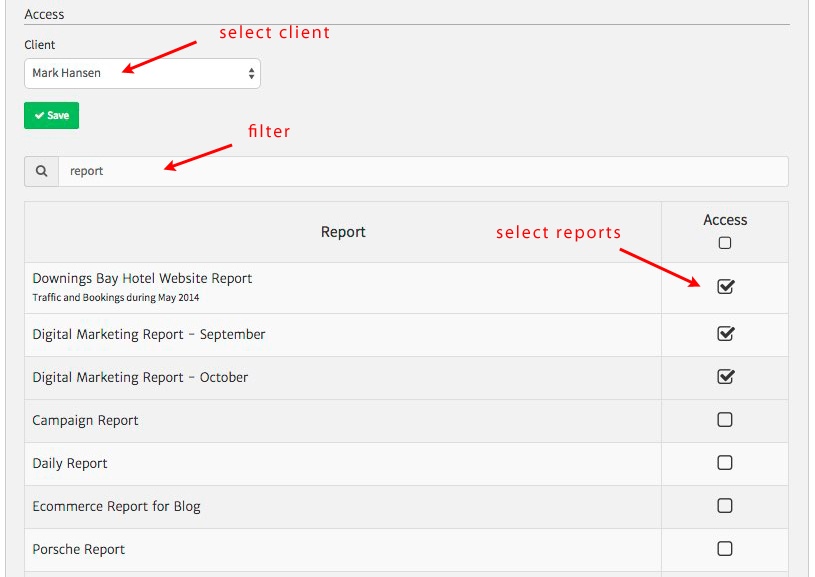
What Your Clients Will See
Upon logging into the interface, your client will see your chosen reports appear in their dashboard. They can now choose to view any of them via the online interface and to export them as PDFs using the “Download” button in the upper right.
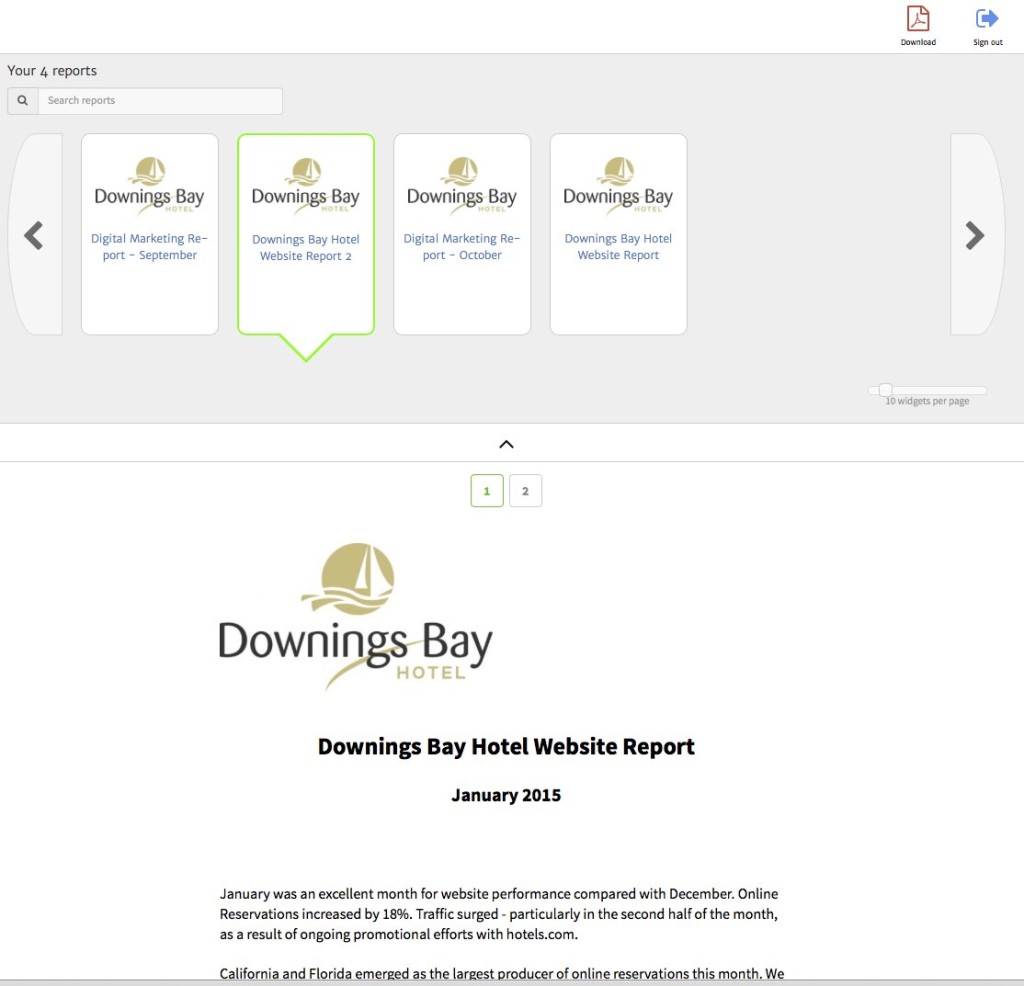
As they scroll through reports, clients can change the date ranges in widgets to look at data from different periods. For instance, they may want to quickly look back at KPIs from three months ago, when the current report compares the previous month to the previous year.
Why Not Just Use Google Analytics?
So, why create a Megalytic client dashboard and not simply a Google Analytics dashboard to share? Using Megalytic, you can pick and choose the information that matters most to your client, with more options to showcase data than you’d get in Google Analytics. For instance, the KPI widget can automatically show metrics compared with two different periods (previous month and previous year) at the same time.
In addition, you can intersperse commentary in the reports to highlight the data your client sees. While a client may look at a Google Analytics dashboard and question why the bounce rate is so high, a report allows you to explain that even though the bounce rate has gone, the conversion rate has also increased. Ultimately, Megalytic client dashboards allow you to point your client to look at the data that matters most, when they may not intuitively look at the right data in Google Analytics.
You can also make sure you’ve taken the time to carefully write your report, arrange data in the order that matters to a client, and filter out irrelevant data (such as referrer spam) before sharing the final product. This way, you know you’re giving your client the most accurate data possible.
Finally, the dashboard and reports can all be branded with your logo, increasing the attachment of your agency brand to the resources and results you provide your clients. They’ll feel more vested in the work you do for them when they see custom reports coming from your brand.
Conclusion
Megalytic’s client dashboard feature adds a new level of functionality to an already powerful reporting platform. The opportunity to host on your own domain and white label your account allows for a solution fully branded to your own company.
If you haven’t tested this feature yet, try it out in your account, or set up a free trial to do so. You’ll be able to quickly start sharing reporting dashboards with your clients so they can look at all of their reports in one interface.

