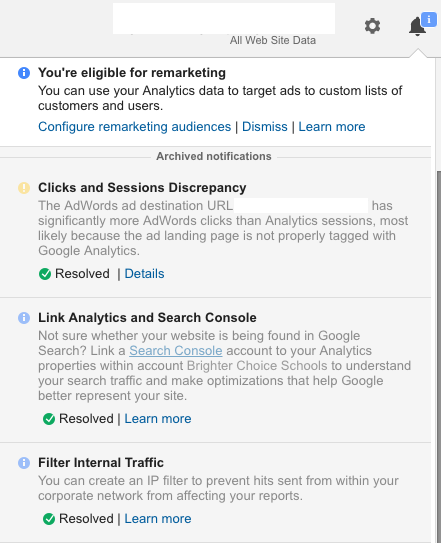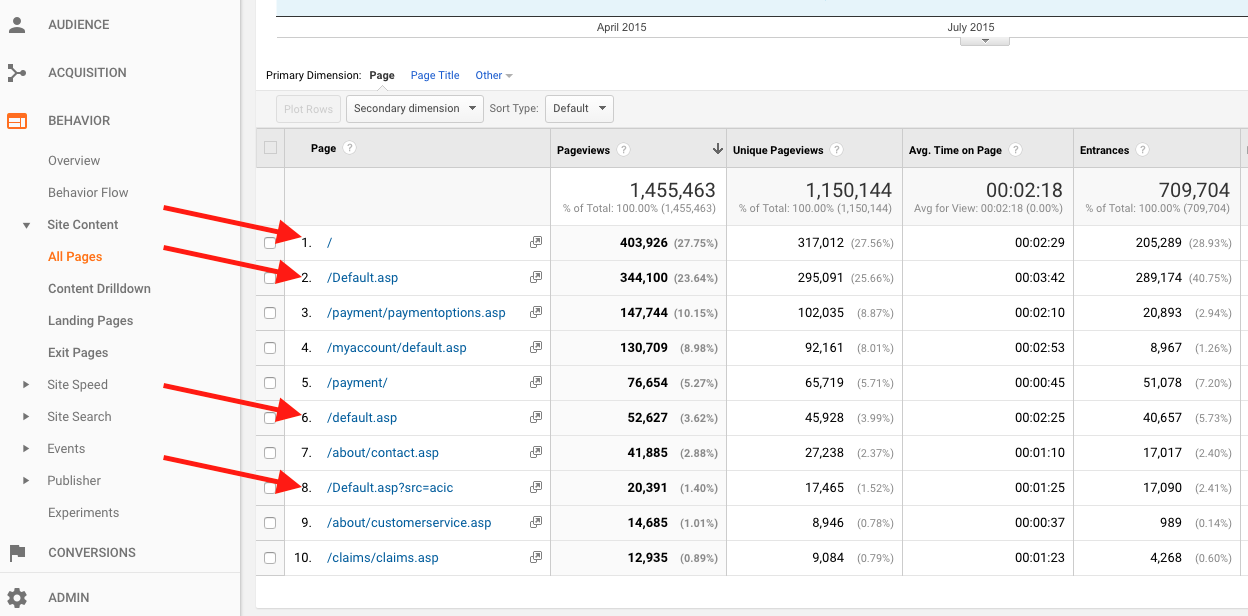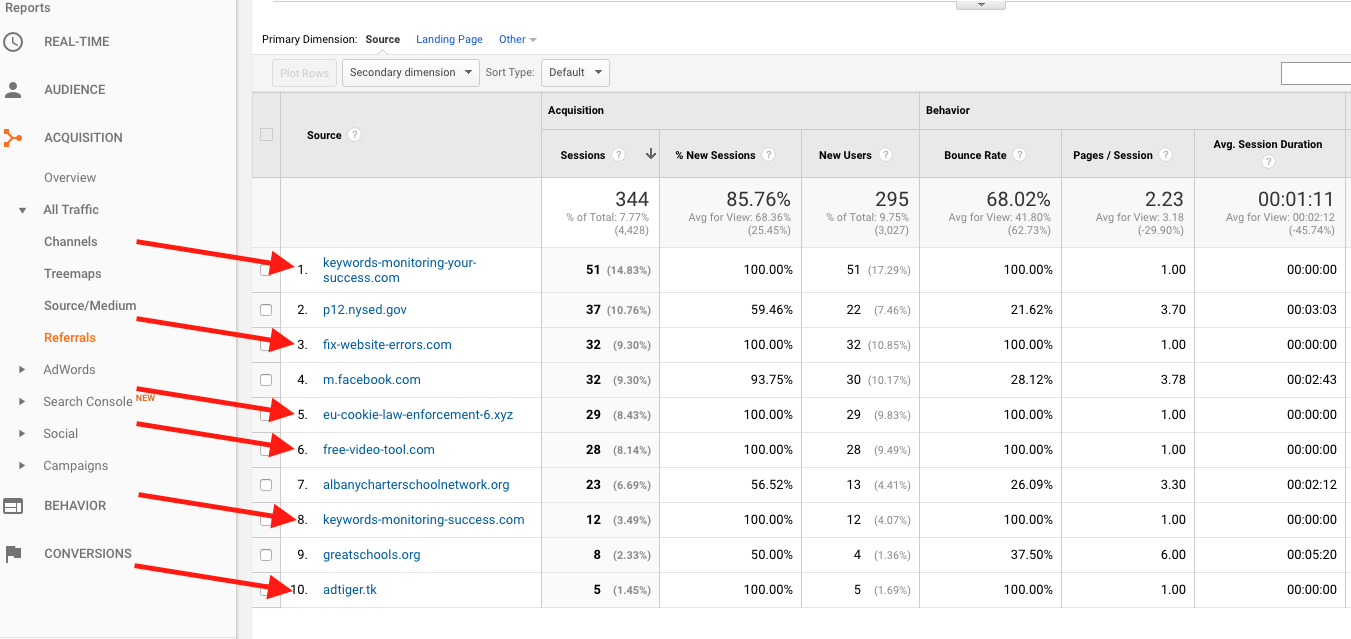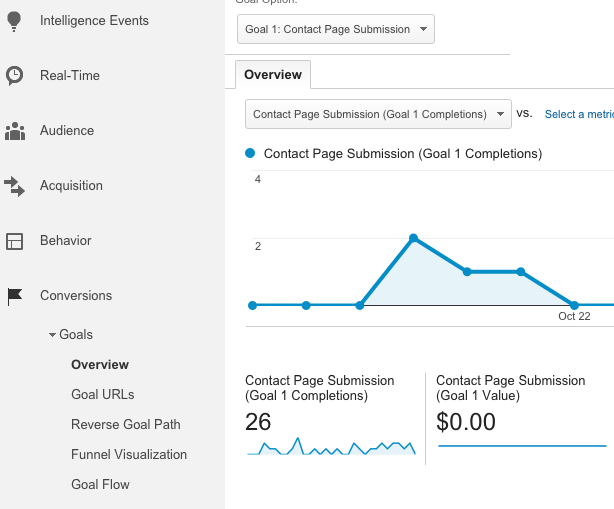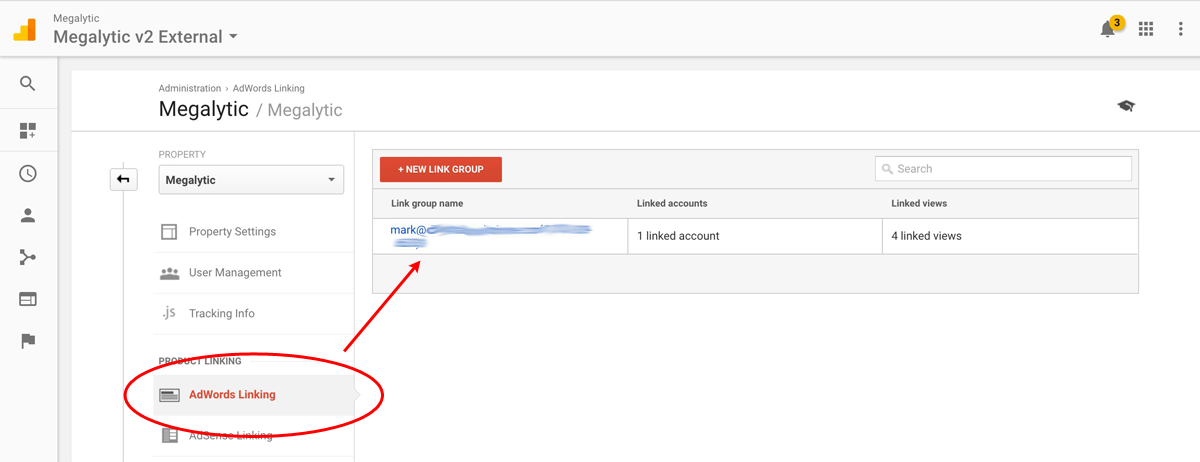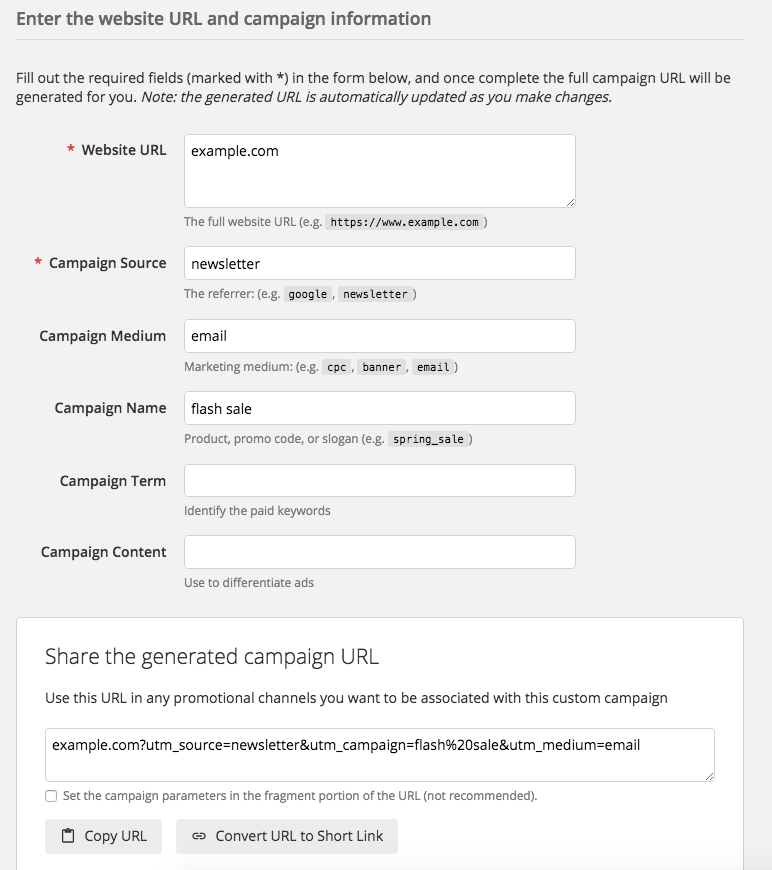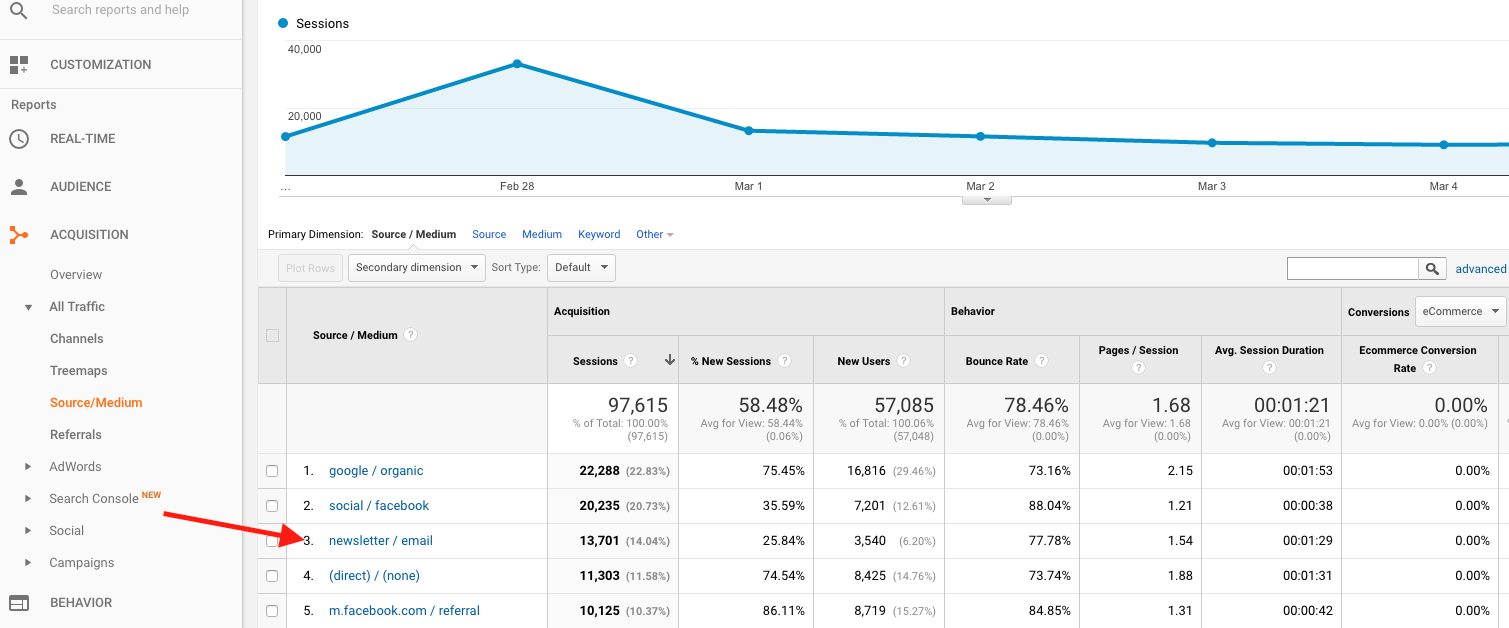May 20, 2024
A Google Analytics Checklist for Healthy Data
By Megalytic Staff - March 22, 2017

Make Sure You’re Tracking Users Properly
This is top priority for measuring any marketing initiative. If you haven’t installed Google Analytics correctly, you won’t be able to accurately measure your website’s results.
Start by ensuring the Google Analytics code is indeed in place on your site. To check, you can download Google’s free Tag Assistant extension for Chrome. Once on your site, click this extension from Chrome’s toolbar to check that Google Analytics is installed properly.
The window that appears will tell you if the code is on the site, as well as if there any problems with the implementation. If needed, you can navigate to specific pages of concern to check the setup.
Look at Notifications
To start, look for any notifications you may be receiving via the top right “bell” symbol. These frequently highlight problems or opportunities to improve your account. While some may be false flags or not applicable to your situation, often you’ll encounter warnings for errors you didn’t know existed.
For any of the Google notifications we don’t get into here today, see our article on resolving common Google Analytics notifications .
Filter Internal IP Addresses
Double-check that you’re excluding IP addresses for yourself and anyone else involved with maintaining a site. You don’t want to skew data by visiting the same page 20 times in a day while editing the copy.
For a detailed explanation of how to filter out one or more IP addresses from your account, see “Filter Your Internal Traffic” in this article on using Google Analytics filters .
Even if you’ve already set up IP filtering, IP addresses can change periodically, such as when an office switches to a new internet provider. Check with your team to make sure everybody’s IP is excluded from the Google Analytics view, including any employees who may work remotely.
Watch for Messy URLs
Just like cobwebs can hide in dark corners of your garage, messy URLs can hide throughout your account, skewing the data you’re able to measure about website performance. If a user can access the same page via multiple URL variations, you’ll see data for that page split across those URLs in Analytics.
In this example, arrows point to four different variations of this site’s homepage URL. Users can access the same page at:
/
/Default.asp
/default.asp
/Default.asp?src=acic
Now, in order to see an accurate total for homepage pageviews, we have to add together pageviews for these four URLs and more that appear elsewhere in the report. That may seem like easy math, but in order to measure an accurate average time on page, we need to take the average of the data from all of the URLs, doing the same for all of the other metrics. You can see how aggregating data across URLs quickly becomes unwieldy.
You’ll want to ensure that visitors can only access any particular page at one URL, so, for example, typing in example.com/default.asp would 301 redirect to example.com. Also, you should only allow users to go directly to example.com using internal links.
Finally, make sure that you understand the proper use of campaign tagging in Google Analytics. You’ll want to use tags that are recognized by Google Analytics and won’t appear tacked onto the end of the URL in reports.
Look for Spam Traffic
One of the peskiest analytics problems is spam referral traffic that relentlessly finds its way into Google Analytics. These come either from ghost referrals, in which a hit is registered to your Google Analytics account but nobody reaches your site, or from bot referrals, in which a bot creates an automated visit to your site.
For example, see the referrals highlighted in this screenshot. One of the most telling signs of their inauthenticity is the fact that they share the suspicious characteristics of all visits having 1 page per session, a 100% Bounce Rate, and an Avg. Session Duration of zero.
While Google appears to be deploying a fix to the problem , we’re still seeing some spam traffic slip through. To eliminate these fake sessions from your data, see our tips for getting rid of Google Analytics spam .
Check Conversion Tracking
Google Analytics Goals allow you to track how well your site is generating leads or sales. However, inaccurate goal tracking can be just as dangerous as no goal tracking. “Thank You” pages may change, forms may break, or goals may be inaccurately setup in the first place. Too often, these faults prevent organizations from tracking the most important metrics to their online success.
If you are tracking form submissions as a Goal, double-check that the data you see in Analytics matches up with outside data. Does the number of submissions correlate with the number of leads you received via email or into your CRM over the same timeframe?
While numbers won’t always match up perfectly due to factors such as the occasional user blocking JavaScript, you shouldn’t see major discrepancies. If the numbers are far off, double-check that your Goal is still accurately setup to monitor the form submissions. Submit the form yourself and check that the “Thank You” URL is the same or that the event code to track a submission is still firing. Also, double-check that the Google Analytics code is indeed in place on both the form page and the “Thank You” page.
While unfortunately you can’t retroactively correct faulty data, you should make a note of when conversion tracking was not working properly and how much the numbers were off. That way, when you’re comparing future performance to historical data, you’re not measuring against inaccurate figures.
Track All Relevant Goals
In addition to having Google Analytics code functional on your site and measuring primary goals, you’ll also want to ensure you’re tracking all possible conversion points. Without Goal tracking in place , you’ll have a hard time correlating business success with your website’s activity.
In addition to a lead form or sales completion “Thank You” page it’s useful to track other conversions that relate to special offers or user engagement. Secondary conversions could include signups for a newsletter, ebook downloads or landing pages for special or seasonal promotions. These completions may not always correlate directly with revenue, but measuring them can help gauge their effectiveness.
Check Ad Campaign Tracking
If you’re running AdWords campaigns, you should ensure that your AdWords account is properly linked to Google Analytics and that data is showing up in the proper place. You should see data under Acquisition > AdWords > Campaigns that matches up with what you see within your AdWords account.
If your AdWords campaigns aren’t showing up here, not only are you not tracking paid search data properly in Analytics, but the clicks may be appearing as organic Sessions, skewing the overall accuracy of your search data. You’ll want to select your desired Property under the Admin section of Analytics and check AdWords Linking to ensure the setup is valid.
Most other common ad platforms will require that you use the URL Builder to manually tag links. Facebook advertising is another popular platform you may be using to promote your products to a relevant audience. For more details, see our article on tracking Facebook advertising.
Incorporate Tracking Links in Email Marketing
Many online marketers incorporate email marketing to nurture leads over a long term relationship. You may be promoting anything from discounts on popular toys to a gift membership for a fitness center. In any case, you’ll want to make sure you’re properly tracking visits from email in your website traffic.
Without the correct tracking parameters added to the end of links, visits from email may not show up as coming from the right source in your analytics reports. For instance, clicks from a standalone email program like Outlook may show up as Direct Sessions, causing errors in reporting email success.
To ensure that these Sessions show up as coming from email, you’ll want to tag links used in your email message. Note that some email marketing services, such as MailChimp, provide an option to auto-tag links. You’ll want to check the documentation for your platform to find out where to turn on this option.
You can also manually tag links using NEW LINK Google’s URL Builder tool . In this example, we’ll prepare a tracking link for a newsletter promoting a flash sale.
First, we’ll enter our link into the Website URL field. Next, we’ll specify the category of this campaign as “newsletter” in Campaign Source. The Campaign Medium should be “email.” Finally, we type in the Campaign Name, in this case “flash sale,” to delineate the intent of the newsletter.
After submitting the form, we now have a URL to copy and paste into our email template. We can repeat this process for any other URLs in the email. Once recipients start clicking these newsletter links to visit the site, we’ll see these in the Source/Medium report (Acquisition > All Traffic > Source/Medium) as coming from newsletter/email.
Prepare Your Reporting Template
In order to prove the results from your digital marketing efforts, you’ll want to present a report that clearly outlines website results during the season. Important factors to show include website traffic, engagement, ad campaign metrics, and email marketing results.
Since you’re likely running unique promotions in addition to ongoing campaigns, you’ll want to modify your reports to include information on any special email marketing messages or ad campaign initiatives. Show traffic to specific landing pages built for seasonal promotions. In addition, make sure you’re showing conversions results for any new Goals you’ve set up, such as for landing page form submissions.
If you have data from a previous year, you’ll also want to compare data year over year to show how results turned out over the same period. For more on creating an analytics report template, see this article .
Conclusion
Ultimately, proper tracking setup puts you in a place to measure the results from every ad campaign you run and every email message you send. Having a Google Analytics account in place is an excellent first step for any marketer, but occasionally it’s in your best interest to do a little regular maintenance to ensure you’re looking at accurate data. Following the tips above will give you a good starting point for getting better data tracking in place for your organization.
Go ahead and work through this checklist in your own Google Analytics account. Make sure that you are filtering out unnecessary data and properly tracking the metrics that matter to your business.